IPTV (Internet Protocol Television) apps have revolutionized the way we consume television content, offering a flexible and cost-effective alternative to traditional cable and satellite TV services. These apps allow users to stream live TV channels, on-demand content, and even record shows for later viewing, all over the internet.
One of the most popular devices for streaming IPTV services is Google Chromecast, a versatile and user-friendly streaming dongle that plugs into your TV and allows you to cast content from your smartphone, tablet, or computer directly to the big screen.
The integration of IPTV apps with Google Chromecast has made it easier than ever to enjoy a seamless streaming experience. With Chromecast, you can access a wide range of IPTV services with just a few taps on your mobile device.
Its growing popularity is a testament to its convenience and the high-quality streaming experience it offers. In this article, we will explore the best IPTV apps for Google Chromecast in 2024, highlighting their features, benefits, and how to set them up for optimal performance.
Whether you’re new to IPTV or looking to enhance your streaming setup, these apps are sure to provide an exceptional viewing experience.
1. TiviMate IPTV Player

TiviMate IPTV Player is a highly popular and versatile IPTV application designed to provide an exceptional streaming experience on Android devices. Known for its sleek and intuitive user interface, TiviMate allows users to manage and watch live TV channels with ease. It offers a range of features that cater to both casual viewers and IPTV enthusiasts, making it one of the top choices for streaming IPTV content.
Key Features:
- User-Friendly Interface: TiviMate boasts a clean and intuitive interface that is easy to navigate, providing a smooth user experience.
- Customization Options: Users can customize the app to suit their preferences, including channel grouping, custom logos, and personalized EPG.
- EPG (Electronic Program Guide) Support: The app provides comprehensive EPG support, allowing users to view detailed program schedules and information.
- Multi-Device Support: TiviMate supports multiple devices, enabling users to access their IPTV content across different platforms.
- Playlist Management: Users can manage multiple playlists and access channels from various IPTV providers seamlessly.
Pros and Cons:
Pros:
-
- Highly customizable interface
- Excellent EPG support
- Smooth and responsive performance
- Supports multiple playlists and devices
- Regular updates and active development
Cons:
-
- Requires a premium subscription for access to advanced features
- Limited native support for non-Android devices (requires sideloading on Chromecast)
Setup Guide:
Follow these step-by-step instructions to set up TiviMate IPTV Player on your Chromecast:
- Install TiviMate on Your Android Device:
- Open the Google Play Store on your Android device.
- Search for “TiviMate IPTV Player” and install the app.
- Set Up Your IPTV Playlist:
- Open the TiviMate app on your Android device.
- Tap on “Add Playlist” and enter the URL of your IPTV playlist provided by your IPTV service provider.
- Follow the on-screen instructions to load your channels and EPG.
- Install a Casting App (if needed):
- If your Chromecast does not support native Android apps, install a casting app like “Web Video Cast” from the Google Play Store.
- Cast TiviMate to Chromecast:
- Open the casting app on your Android device and select the Chromecast device you want to cast to.
- Open TiviMate and start playing a channel or video.
- Tap the cast icon in the casting app and select TiviMate from the list of available apps.
- The content will now be cast to your Chromecast-connected TV.
2. IPTV Smarters Pro (Recommended)
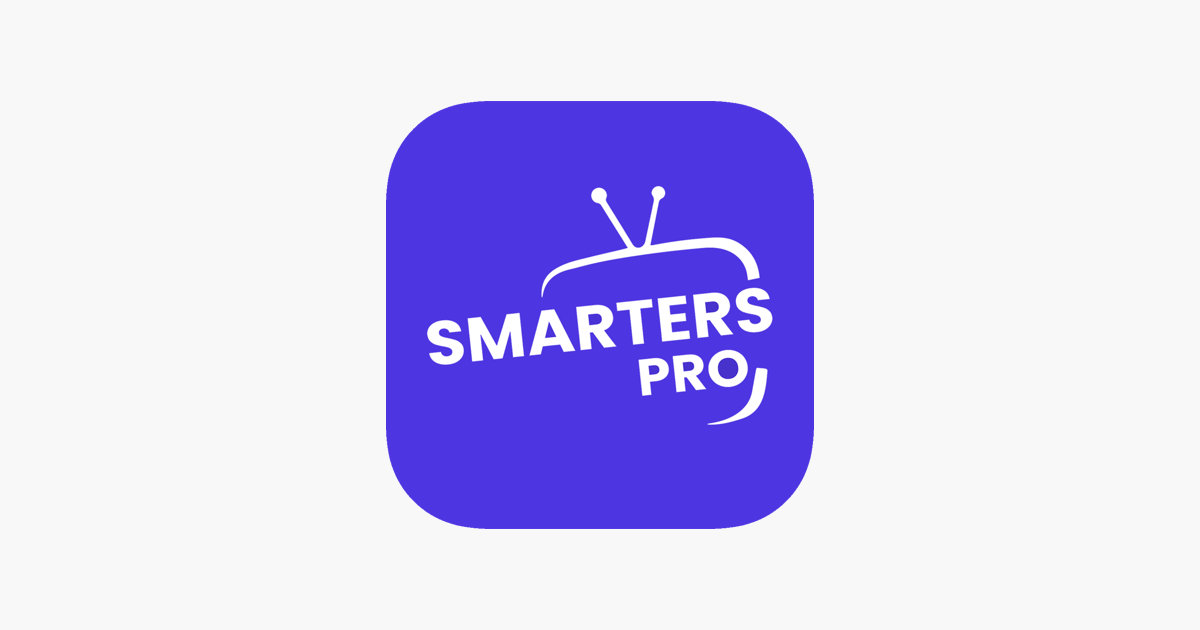
IPTV Smarters Pro is a highly recommended IPTV application that provides a comprehensive and feature-rich platform for streaming live TV, movies, series, and more. Designed with compatibility in mind, IPTV Smarters Pro works seamlessly with a variety of devices, including Google Chromecast. The app is known for its robust functionality, user-friendly interface, and a host of features that enhance the streaming experience for users.
Key Features:
- High Compatibility with Chromecast: IPTV Smarters Pro offers excellent integration with Chromecast, allowing users to easily cast their favorite IPTV content to the big screen.
- Multiple Format Support: The app supports various formats, including M3U, Xtream Codes API, and local file formats, ensuring compatibility with a wide range of IPTV services.
- Parental Controls: IPTV Smarters Pro includes parental control features, enabling users to restrict access to certain content for a safer viewing experience.
- User-Friendly Interface: The app features an intuitive and easy-to-navigate interface, making it accessible for users of all experience levels.
- EPG (Electronic Program Guide): Comprehensive EPG support allows users to view detailed program schedules and information for their favorite channels.
Pros and Cons:
Pros:
-
- Seamless integration with Chromecast
- Supports multiple IPTV formats and services
- User-friendly interface with easy navigation
- Robust parental control features
- Regular updates and active support from developers
Cons:
-
- Some advanced features require a premium subscription
- Occasional compatibility issues with certain IPTV providers
Setup Guide:
Follow these step-by-step instructions to set up IPTV Smarters Pro on your Chromecast:
- Install IPTV Smarters Pro on Your Android Device:
- Open the Google Play Store on your Android device.
- Search for “IPTV Smarters Pro” and install the app.
- Set Up Your IPTV Playlist:
- Open the IPTV Smarters Pro app on your Android device.
- Select “Add New User” and choose your preferred method to add your IPTV playlist (M3U URL, Xtream Codes API, or local file).
- Enter the required information provided by your IPTV service provider and load your channels and EPG.
- Install a Casting App (if needed):
- If your Chromecast does not support native Android apps, install a casting app like “Web Video Cast” from the Google Play Store.
- Cast IPTV Smarters Pro to Chromecast:
- Open the casting app on your Android device and select the Chromecast device you want to cast to.
- Open IPTV Smarters Pro and start playing a channel or video.
- Tap the cast icon in the casting app and select IPTV Smarters Pro from the list of available apps.
- The content will now be cast to your Chromecast-connected TV.
3. Sparkle TV – IPTV Player
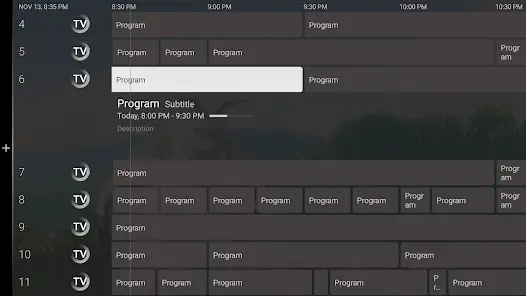
Sparkle TV – IPTV Player is a modern and efficient IPTV application designed to deliver a high-quality streaming experience. With its intuitive interface and seamless integration with Google Chromecast, Sparkle TV stands out as a top choice for users looking to stream IPTV content effortlessly. The app offers a range of features, including customizable playlists and robust performance, making it a favorite among IPTV enthusiasts.
Key Features:
- Intuitive Interface: Sparkle TV boasts a clean and user-friendly interface that makes navigating through channels and content easy and enjoyable.
- Seamless Chromecast Integration: The app offers excellent integration with Chromecast, enabling users to cast their IPTV content directly to their TV screens without any hassle.
- Customizable Playlists: Users can create and manage their playlists, ensuring quick access to their favorite channels and shows.
- EPG (Electronic Program Guide): Comprehensive EPG support provides detailed program schedules and information.
- Multi-Format Support: Sparkle TV supports various IPTV formats, ensuring compatibility with a wide range of IPTV services.
Pros and Cons:
Pros:
-
- Seamless Chromecast integration for easy casting
- Intuitive and user-friendly interface
- Customizable playlists for personalized viewing
- Supports multiple IPTV formats and services
- Regular updates and active development
Cons:
-
- Some advanced features may require a premium subscription
- Occasional minor bugs and glitches
Setup Guide:
Follow these step-by-step instructions to set up Sparkle TV – IPTV Player on your Chromecast:
- Install Sparkle TV on Your Android Device:
- Open the Google Play Store on your Android device.
- Search for “Sparkle TV – IPTV Player” and install the app.
- Set Up Your IPTV Playlist:
- Open the Sparkle TV app on your Android device.
- Tap on “Add Playlist” and enter the URL of your IPTV playlist provided by your IPTV service provider.
- Follow the on-screen instructions to load your channels and EPG.
- Install a Casting App (if needed):
- If your Chromecast does not support native Android apps, install a casting app like “Web Video Cast” from the Google Play Store.
- Cast Sparkle TV to Chromecast:
- Open the casting app on your Android device and select the Chromecast device you want to cast to.
- Open Sparkle TV and start playing a channel or video.
- Tap the cast icon in the casting app and select Sparkle TV from the list of available apps.
- The content will now be cast to your Chromecast-connected TV.
4. PVR Live
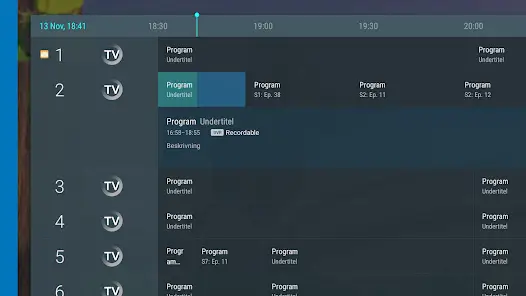
PVR Live is a powerful IPTV application that brings the functionality of a traditional DVR (Digital Video Recorder) to your IPTV streaming experience. Designed to work seamlessly with Google Chromecast, PVR Live allows users to watch, record, and manage live TV channels effortlessly. Its user-friendly design and robust features make it a top choice for those looking to enhance their IPTV setup.
Key Features:
- DVR Functionality: PVR Live allows users to record live TV shows and movies, schedule recordings, and manage their recordings with ease.
- EPG (Electronic Program Guide) Support: The app provides comprehensive EPG support, offering detailed program schedules and information for a seamless viewing experience.
- User-Friendly Design: PVR Live features an intuitive and easy-to-navigate interface, making it accessible for users of all experience levels.
- Time-Shift Functionality: Users can pause, rewind, and fast-forward live TV, providing greater control over their viewing experience.
- Multi-Device Support: PVR Live is compatible with various devices, ensuring a versatile and flexible IPTV solution.
Pros and Cons:
Pros:
-
- Robust DVR functionality for recording and managing live TV
- Comprehensive EPG support for detailed program information
- User-friendly design with intuitive navigation
- Time-shift functionality for greater control over live TV
- Compatible with multiple devices, including Chromecast
Cons:
-
- Some advanced features may require a premium subscription
- Initial setup can be slightly complex for new users
Setup Guide:
Follow these step-by-step instructions to set up PVR Live on your Chromecast:
- Install PVR Live on Your Android Device:
- Open the Google Play Store on your Android device.
- Search for “PVR Live” and install the app.
- Set Up Your IPTV Playlist:
- Open the PVR Live app on your Android device.
- Tap on “Add Playlist” and enter the URL of your IPTV playlist provided by your IPTV service provider.
- Follow the on-screen instructions to load your channels and EPG.
- Configure DVR Settings:
- Navigate to the settings menu within the PVR Live app.
- Set up your DVR preferences, including recording storage location and scheduling options.
- Install a Casting App (if needed):
- If your Chromecast does not support native Android apps, install a casting app like “Web Video Cast” from the Google Play Store.
- Cast PVR Live to Chromecast:
- Open the casting app on your Android device and select the Chromecast device you want to cast to.
- Open PVR Live and start playing a channel or recording.
- Tap the cast icon in the casting app and select PVR Live from the list of available apps.
- The content will now be cast to your Chromecast-connected TV.
Our Recommendation for Chromecast Users
After evaluating various IPTV apps, our top recommendation for Chromecast users is IPTV Smarters Pro.
Reasons for Recommendation:
- Seamless Chromecast Integration: IPTV Smarters Pro offers excellent compatibility with Google Chromecast, ensuring a smooth and hassle-free casting experience.
- User-Friendly Interface: The app features an intuitive and easy-to-navigate interface, making it accessible for both beginners and experienced users.
- Multiple Format Support: IPTV Smarters Pro supports a variety of IPTV formats, including M3U and Xtream Codes API, providing flexibility in choosing IPTV providers.
- Robust Parental Controls: The app includes comprehensive parental control features, allowing users to restrict access to certain content and ensure a safe viewing experience for all family members.
- Comprehensive EPG Support: With detailed Electronic Program Guide (EPG) support, users can easily browse program schedules and access information about their favorite shows and channels.
- High Performance: IPTV Smarters Pro delivers high-quality streaming with minimal buffering, providing an exceptional viewing experience.
- Regular Updates: The app is actively developed and regularly updated, ensuring continuous improvements and new features.
Final Words
Using IPTV apps with Google Chromecast offers a versatile and convenient way to stream live TV, movies, and on-demand content. Chromecast’s compatibility with various IPTV apps enhances the overall streaming experience, providing high-quality video and an easy-to-use interface. Whether you are a casual viewer or an IPTV enthusiast, Chromecast combined with the right IPTV app can significantly enhance your entertainment setup.