IPTV players transform your Windows PC into a dynamic gateway to a world of live TV and diverse VOD content from any IPTV provider you choose. However, a common hurdle is that most IPTV providers don’t offer a built-in player. This necessitates finding a reliable IPTV player to access their content. Despite the abundance of options, only a select few stand out due to their superior performance, making them the top choices for the best IPTV player for Windows.
What is an IPTV Player?
An IPTV (Internet Protocol Television) player is a software application that allows you to stream live TV channels, video on demand (VOD), and other digital content via IP networks. This technology uses the internet to deliver TV programs and videos that are either live or on demand. Unlike traditional television delivery methods such as satellite or cable TV, IPTV offers the flexibility to watch your favorite shows and channels on various devices including PCs, smartphones, tablets, and smart TVs, all without the need for specific hardware beyond a compatible device and an internet connection.
IPTV players act as the intermediary between the IPTV service provider’s content and the viewer, decoding the streaming data and presenting it in a user-friendly format. These players support various streaming protocols, file formats, and codecs, ensuring compatibility with a wide range of IPTV services. They often come equipped with features like electronic program guides (EPG), channel favorites, parental controls, and customizable user interfaces, enhancing the overall viewing experience.
Best 6 IPTV Players in 2024
1. IPTV Smarters for PC
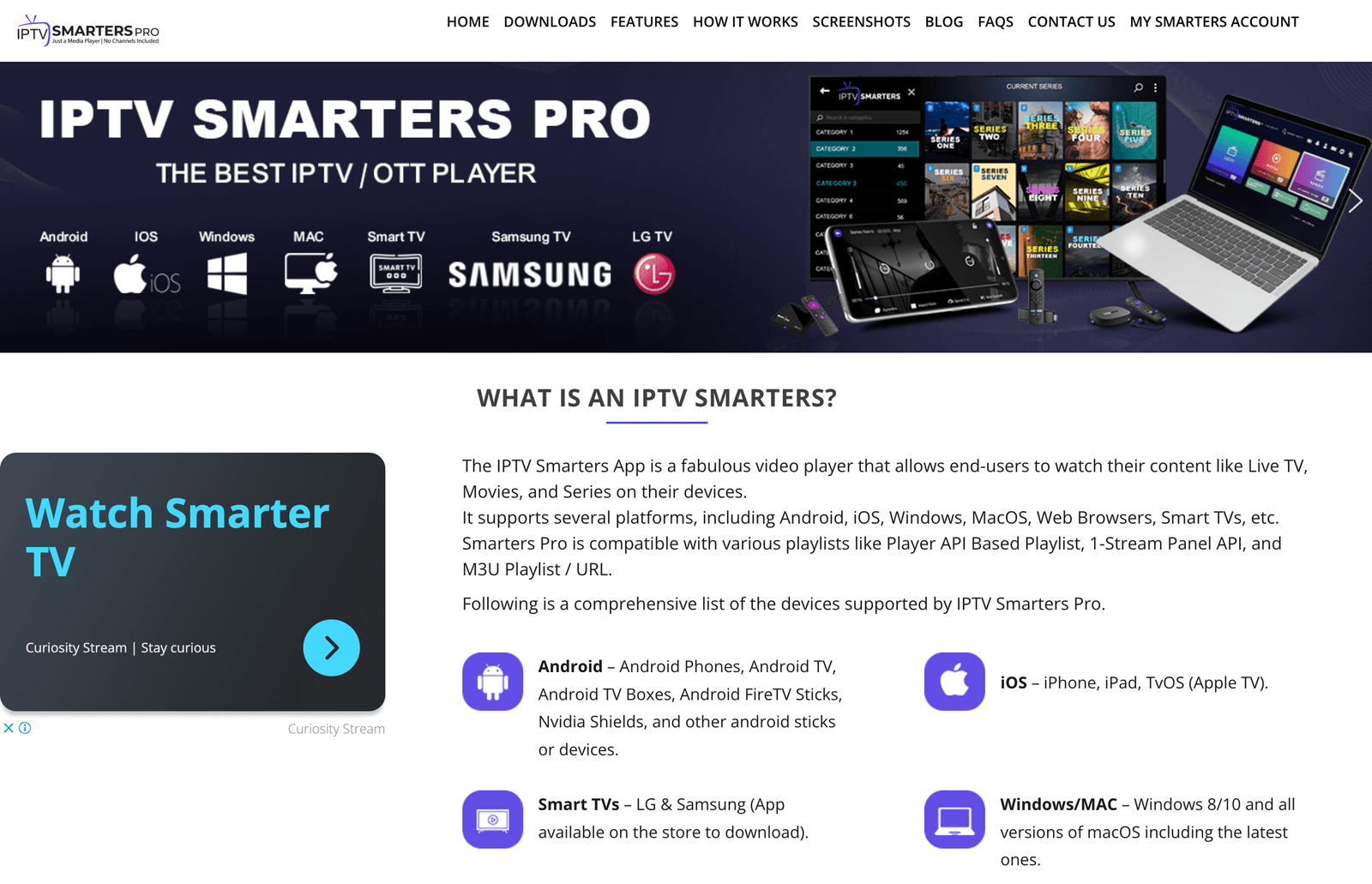
IPTV Smarters is a renowned name in the world of IPTV, offering a user-friendly and highly compatible player specifically designed for Windows PCs. This software stands out for its ease of use and adaptability, making it a preferred choice for both novice and seasoned IPTV users. It seamlessly bridges the gap between your IPTV subscription and your viewing device, providing a smooth streaming experience across various content types.
Key Features:
- Electronic Program Guide (EPG): IPTV Smarters comes equipped with a detailed EPG that offers comprehensive insights into the scheduled TV programs, helping users to effortlessly navigate through channels and plan their viewing.
- Multi-screen Viewing: One of the standout features of IPTV Smarters is its support for multi-screen viewing, allowing users to watch multiple channels simultaneously on the same screen. This is particularly beneficial for those who wish to keep tabs on several sports events at once or for families with diverse viewing preferences.
- External Player Integration: Understanding the diverse preferences in video playback, IPTV Smarters offers integration with external players. This flexibility ensures that users can choose their preferred media player for an enhanced viewing experience, catering to specific codec and format requirements.
How to Install and Configure for the Best Experience:
- Download the Application: Visit the official IPTV Smarters website or a trusted source to download the latest version of IPTV Smarters for PC.
- Installation: Run the installer and follow the on-screen instructions to install IPTV Smarters on your Windows PC. The process is straightforward and tailored to guide you through each step.
- Configuration: Upon launching IPTV Smarters, you’ll be prompted to enter your IPTV subscription details, including the server URL, username, and password provided by your IPTV service provider. This information is crucial for accessing the content available through your subscription.
- Customization: Dive into the settings to customize the application according to your preferences. From selecting an external player to adjusting the layout for multi-screen viewing, IPTV Smarters offers a range of options to tailor your viewing experience.
Compatibility with Different Versions of Windows:
IPTV Smarters is designed to be compatible with a wide range of Windows versions, ensuring that users from Windows 7 to the latest Windows 10 and 11 can enjoy a seamless streaming experience. This broad compatibility underscores IPTV Smarters’ commitment to accessibility and user satisfaction across diverse Windows ecosystems.
2. Kodi Player
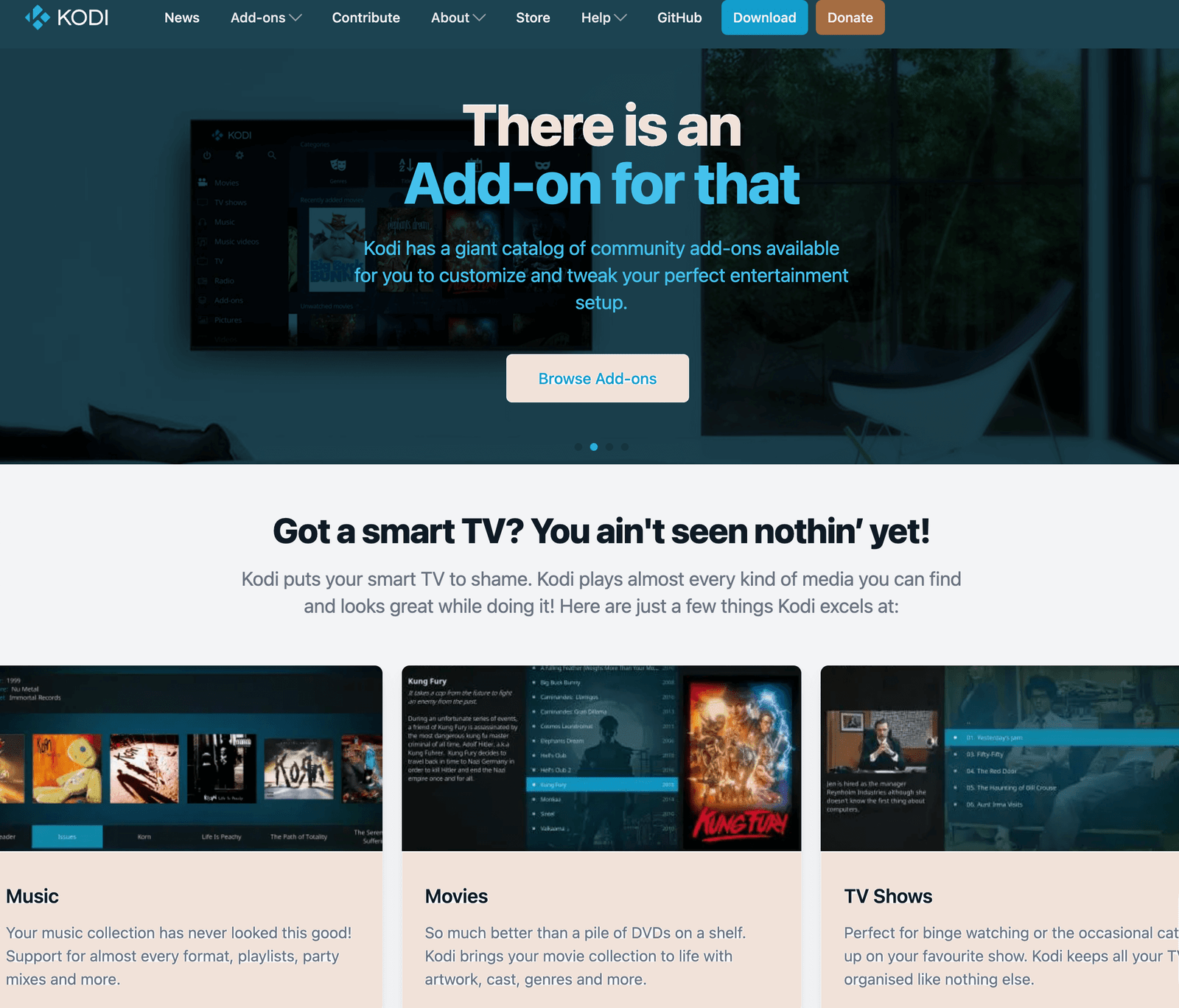
Kodi is a powerful, open-source media player that has transformed the way users interact with digital content. Beyond its capability to play a wide range of audio and video formats, Kodi stands out for its remarkable adaptability as a media center. It’s designed to act as a comprehensive hub for all your entertainment needs, integrating seamlessly with your digital media library, streaming services, and even live TV through IPTV.
Utilizing Kodi for IPTV: How to Add IPTV Channels:
- Adding the IPTV Add-on: Start Kodi and navigate to the “Add-ons” section. From here, access the “Download” area and select “Video add-ons.” Look for an IPTV add-on, such as “PVR IPTV Simple Client,” and install it.
- Configuring the Add-on: After installation, open the add-on’s settings to configure it. You’ll need to enter the URL for your IPTV M3U playlist, which your IPTV service provider should supply. This playlist contains the streaming links for the channels you’re subscribed to.
- Loading Your Channels: Once the M3U playlist URL is entered and the add-on is configured, your IPTV channels should load and be accessible through Kodi. You can now browse through your channels and select any to start watching.
Customization Options: Skins, Add-ons, and Personalization:
Kodi’s true potential lies in its customization capabilities. Users can completely alter Kodi’s appearance with different skins, creating a unique viewing experience that suits their tastes. Furthermore, the extensive library of add-ons enables the addition of new features, from live weather updates to social media integration. This personalization extends to organizing media libraries, setting up IPTV channels, and much more, making Kodi a highly adaptable platform for individual preferences.
Advantages and Potential Drawbacks:
- Advantages: Kodi’s greatest strengths include its flexibility, extensive customization options, and the ability to consolidate all forms of media into one platform. It’s also free and supported by a strong community of developers and users who continually contribute to its development and extension through add-ons.
- Potential Drawbacks: The open-source nature of Kodi and its reliance on third-party add-ons for full functionality can sometimes lead to stability issues. Additionally, navigating the vast array of customization options and settings might be overwhelming for new users. It’s also worth noting that, while Kodi itself is legal, some add-ons can access content in a manner that may infringe copyrights, so users need to be discerning in their add-on choices.
3. MyIPTV Player

MyIPTV Player is a user-friendly IPTV application for Windows that emphasizes easy access and organization of your favorite channels. With robust channel management features, users can effortlessly sort, favorite, and manage their IPTV channels for streamlined access. Enhanced by Electronic Program Guide (EPG) support, it allows viewers to stay informed about upcoming shows and program timings, enhancing the overall viewing planning. Moreover, MyIPTV Player offers DVR capabilities, enabling users to record live TV to watch at their leisure, ensuring you never miss a moment of your favorite shows.
User Experience: Navigation and Setup:
MyIPTV Player is designed with simplicity in mind, ensuring that navigation and setup are straightforward for all users, regardless of their technical expertise. The setup process involves importing your IPTV provider’s M3U playlist, a step that integrates seamlessly within the application’s interface. Once configured, the clean and intuitive UI makes navigating through channels, accessing EPGs, and setting recordings an uncomplicated task, offering a hassle-free IPTV experience.
Security and Parental Controls:
Security and privacy are key considerations for MyIPTV Player. The application provides features to protect your viewing habits and personal information. Additionally, it includes parental control settings, allowing guardians to restrict access to inappropriate content, ensuring a safe viewing environment for younger audiences. These controls are easy to configure, offering peace of mind for parents and guardians.
Device Compatibility and Performance Tips:
MyIPTV Player is optimized for Windows, ensuring compatibility across a wide range of Windows versions, from older iterations to the latest releases. To ensure optimal performance, it’s recommended to maintain an updated version of the application and to have a stable and high-speed internet connection. For improved streaming quality, consider adjusting the application’s buffer settings according to your internet speed, and ensure your PC’s hardware meets the minimal requirements for smooth playback.
4. Flix IPTV
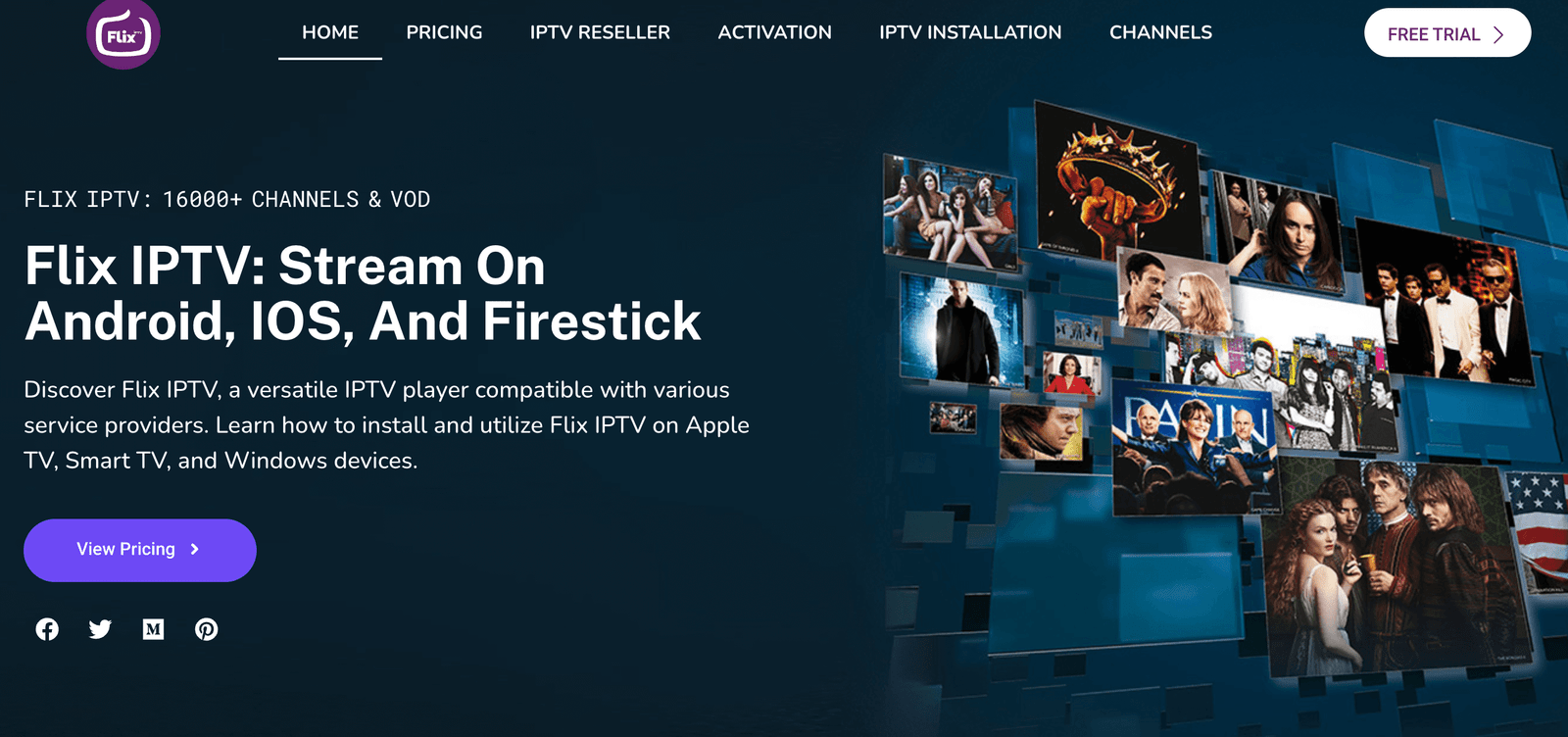
Flix IPTV has rapidly gained recognition in the IPTV player landscape, distinguishing itself as a formidable newcomer amidst established names. This software is celebrated for its robust feature set, which includes high-quality streaming, extensive compatibility with various IPTV formats, and a user-friendly interface. Flix IPTV’s approach to integrating modern design with powerful functionality makes it a compelling option for users seeking an innovative and efficient IPTV viewing experience.
Setup Guide for Flix IPTV on Windows:
Setting up Flix IPTV on Windows involves a few simple steps to get you started with your IPTV streaming journey:
- Download and Install: Since Flix IPTV is primarily designed for smart TVs and mobile platforms, Windows users might need to utilize an Android emulator to run the app. Download a reliable Android emulator, install it on your PC, and then search for Flix IPTV within the emulator’s app store to install.
- Configuration: Launch Flix IPTV and enter your IPTV subscription details, including the provided M3U playlist link or Xtream Codes. This will load your IPTV channels and content into Flix IPTV.
- Customization: Dive into Flix IPTV’s settings to tailor the app to your preferences, adjusting aspects such as stream quality, EPG refresh intervals, and interface language.
Interface and User Experience:
Flix IPTV is lauded for its sleek, modern interface that prioritizes user experience. The navigation is intuitive, allowing easy access to a wide array of channels, VOD content, and settings. The app organizes content efficiently, ensuring that users can find their favorite shows and channels without hassle. The overall design aesthetic is clean and accessible, making for a pleasant browsing and viewing experience.
Unique Selling Points and Comparison with Older Players:
Flix IPTV sets itself apart with several unique selling points:
- Modern Interface: Its contemporary design stands out compared to the often outdated interfaces of older IPTV players.
- Versatile Streaming Options: Flix IPTV supports a wide range of streaming protocols and formats, ensuring compatibility with virtually any IPTV service.
- User-Centric Features: Features like favorite lists, parental controls, and customizable EPGs cater directly to user needs, enhancing the overall experience.
5. ProgDVB
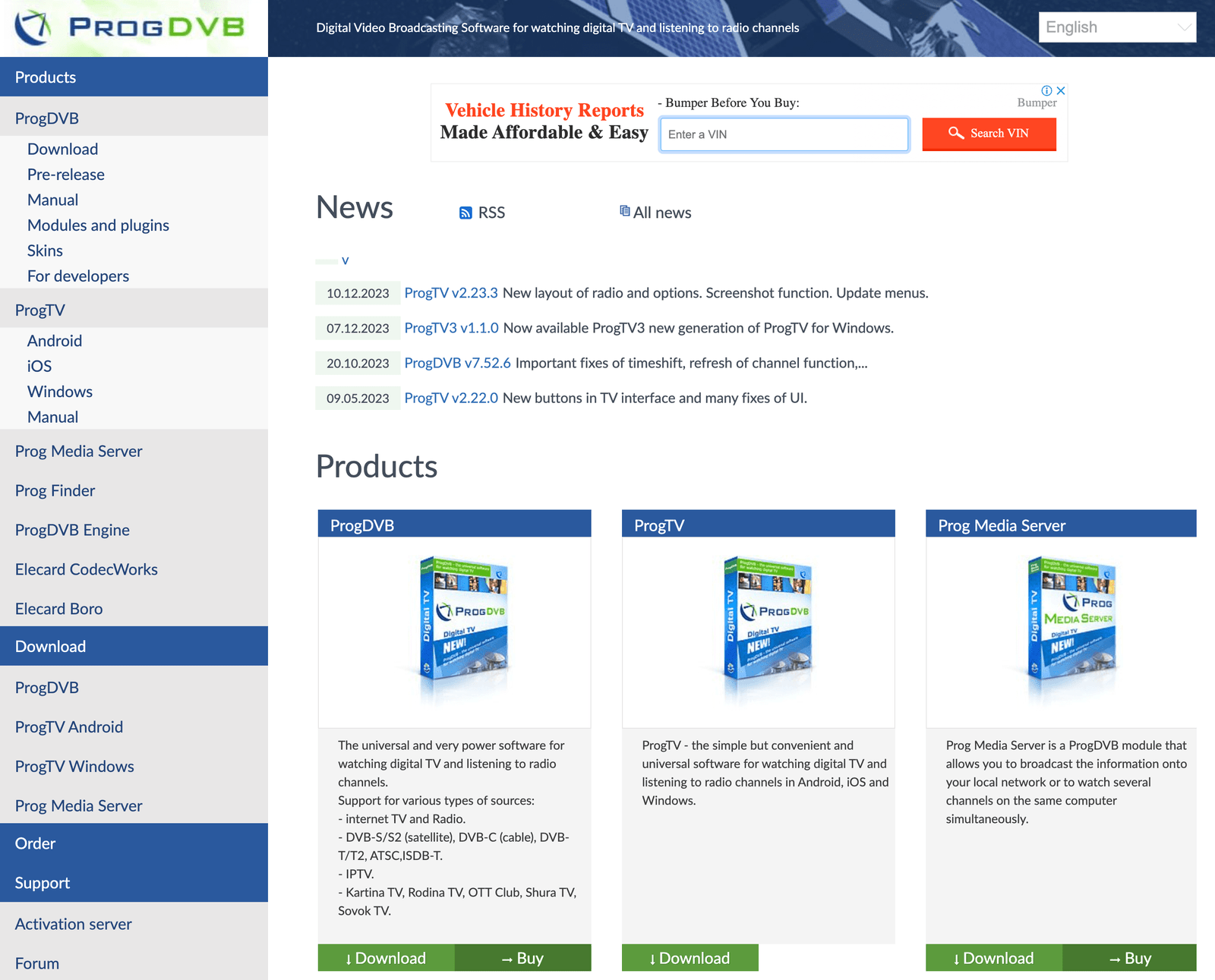
ProgDVB stands as a versatile software solution catering to a wide array of viewers, including those with satellite, cable, and IPTV subscriptions. It is engineered to provide access to a diverse range of channels and content types, making it an all-encompassing platform for users who appreciate having multiple viewing options at their fingertips. ProgDVB distinguishes itself by offering robust support for various broadcast types, ensuring users can enjoy their preferred content without the need for multiple applications.
Special Features:
- Support for HD TV: ProgDVB is fully equipped to handle high-definition television streams, offering viewers crystal-clear visual quality that enhances the overall viewing experience.
- Network Broadcasting: This feature allows users to broadcast their own content over a network, enabling the sharing of streams within a local network or over the internet.
- Multi-Audio Channels: ProgDVB supports broadcasts with multiple audio channels, allowing users to select their preferred language or audio track when available, enhancing the accessibility and enjoyment of content for a global audience.
Installation and Configuration Guide:
- Download ProgDVB: Visit the official ProgDVB website to download the version of the software that best suits your needs (e.g., ProgDVB Standard for most users, ProgDVB Professional for advanced features).
- Installation: Run the downloaded installer and follow the prompts to complete the installation process. Opt for the recommended settings if you’re unsure, as they can be adjusted later.
- Configuration: Upon launching ProgDVB, you’ll be guided through the initial setup, where you can configure your device type (e.g., satellite, cable) and add your IPTV subscription details. This setup wizard simplifies the process of getting started and ensures your channels and feeds are correctly loaded.
Compatibility with Various Data Sources and Devices:
ProgDVB’s strength lies in its compatibility with a broad spectrum of data sources and devices. It supports a variety of broadcasting standards and interfaces with most DVB, ISDB-T, and ATSC devices, including but not limited to satellite dishes, cable TV, and IPTV networks. This extensive compatibility ensures that ProgDVB can serve as the central hub for all your digital broadcasting needs, regardless of the specific hardware or content sources you use.
6. VLC Media Player
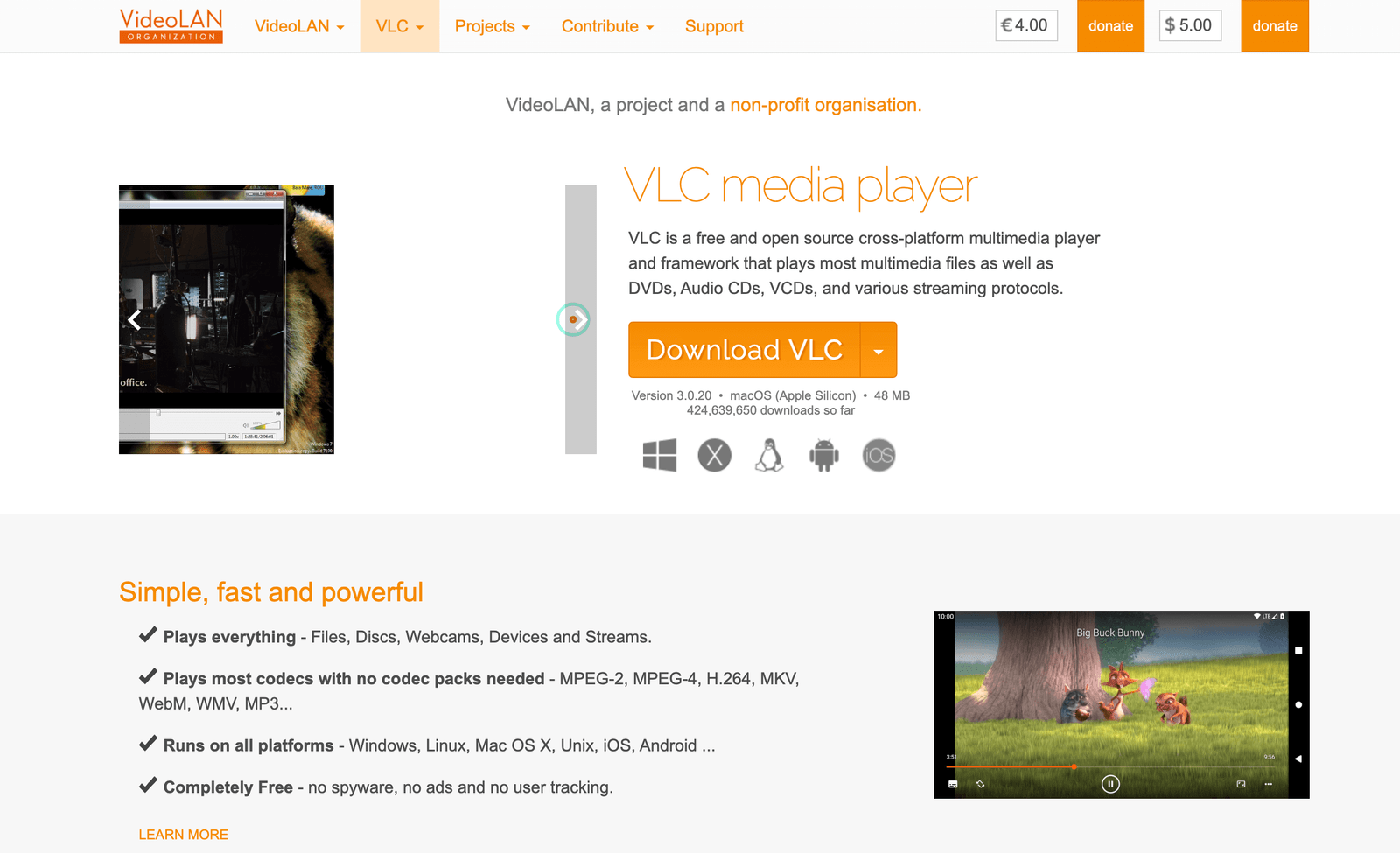
VLC Media Player, widely known for its ability to play virtually any video file, extends its capabilities far beyond simple playback. Among its lesser-known but equally powerful features is the ability to stream IPTV channels. This functionality transforms VLC from a standard media player into a versatile platform that can access live TV, sports, movies, and more from around the globe, provided you have the correct IPTV links or M3U playlists.
Guide to Stream IPTV Channels Using VLC:
- Obtain an M3U Playlist: Your IPTV service provider should supply you with an M3U playlist file or URL, which contains the streaming links for your subscription’s channels.
- Open VLC Media Player: Navigate to the “Media” menu and select “Open Network Stream.”
- Enter the M3U Playlist URL: Paste the URL of your M3U playlist into the network URL field and click “Play.” VLC will then load the playlist, and you can choose from the available channels listed within VLC’s playlist section.
Customization with VLC: Plugins and Extensions:
One of VLC’s strengths is its highly customizable nature, thanks to a wide array of plugins and extensions available. These add-ons can enhance your viewing experience, offering features like lyrics display for music, integration with internet radio stations, and more sophisticated IPTV functionalities. The VLC community has developed many of these extensions, making them freely available for download and installation, thereby allowing users to tailor their VLC experience to their liking.
Advantages and Limitations of Using VLC for IPTV:
- Advantages: VLC’s major strengths include its cost (free), wide format support, and the flexibility to play both files and streams. Its lightweight nature doesn’t burden system resources, making it suitable for even older hardware. The software’s open-source foundation also means constant updates and a high degree of customizability.
- Limitations: While VLC offers a straightforward method for streaming IPTV, it lacks the dedicated IPTV features found in specialized players, such as built-in EPG support or channel organization. Additionally, navigating its vast array of options and settings might be daunting for less tech-savvy users, and without native IPTV support, managing large playlists can be cumbersome.
Remember! After choosing the suitable IPTV player, now you have to choose the best IPTV provider that’s why we highly recommend AwkngTV.com no waiting after purchasing your plan, no buffering, more than 24000 channels, support 24H/7D and you know what? There is a test plan if you want to check the service so don’t bother yourself with other providers there is only one best provider AwkngTV.com!
Check also:
Wrapping Up
So, we’ve explored some of the top IPTV players available for Windows PCs, each offering unique features and functionalities to enhance your streaming experience. While these IPTV players can greatly vary in terms of interface, customization options, and additional features, they all provide a solid foundation for accessing live TV, sports, movies, and more through IPTV services. It’s important to note that while you can download these players from their official websites for devices like Android mobile phones and iOS, they might not be directly accessible from the Amazon App Store.
Consequently, if you’re looking to use them on a FireStick or Fire TV, you’ll need to sideload them onto your device. Should you feel that there’s an outstanding IPTV player we haven’t covered that deserves a spot on this list, we’re eager to hear your suggestions. Please share your recommendations in the comments section below.