Are you tired of your favorite shows on IPTV stuttering and coming to a halt every few minutes? Does the constant buffering make watching anything unbearable?
You’re not alone. Buffering is a common enemy of IPTV users on Firestick and Android TV. But fear not, streamer! In this guide, we’ll equip you with a toolbox of solutions to banish buffering and get you back to enjoying uninterrupted entertainment.
How to Stop IPTV from Buffering
Buffering can be a significant annoyance when enjoying IPTV services. This issue can detract from your viewing experience, causing delays and interruptions. To minimize or stop buffering, follow these practical steps:
1. Check Your Internet Connection Speed
- Upgrade Your Internet Plan: If your current internet speed is insufficient for streaming IPTV content, consider upgrading to a faster plan.
- Test Your Speed: Use online tools to test your internet connection speed. Ensure it meets the minimum requirements for IPTV streaming, typically around 5-10 Mbps for HD content and 25 Mbps for 4K content.
- Wired Connection: Whenever possible, use a wired Ethernet connection instead of Wi-Fi. Wired connections are more stable and faster, reducing the likelihood of buffering.
2. Optimize Your Wi-Fi Network
- Position Your Router Strategically: Place your Wi-Fi router in a central location, away from obstructions and interference sources like microwaves and cordless phones.
- Update Your Router’s Firmware: Ensure your router is running the latest firmware version to improve performance and security.
- Use a Wi-Fi Extender or Mesh Network: If you’re experiencing weak signals in parts of your home, consider using a Wi-Fi extender or setting up a mesh network to improve coverage.
3. Limit Bandwidth Usage on Your Network
- Close Unnecessary Applications: Ensure that no unnecessary applications are running on your network that could be consuming bandwidth, such as downloads, updates, or other streaming services.
- Set Streaming Quality: Lower the streaming quality settings within your IPTV service. While this may reduce picture quality, it can significantly reduce buffering by requiring less bandwidth.
4. Use a VPN
- Combat ISP Throttling: ISPs might slow down your internet connection based on the content you’re accessing, especially during peak times. This throttling can severely impact your streaming experience. A reliable solution to this issue is using a Virtual Private Network (VPN). PureVPN is an excellent choice for streaming IPTV services. It helps bypass ISP throttling by encrypting your internet connection and routing it through a private server, thereby preventing your ISP from monitoring your activity and applying restrictions.
- Choose the Right Server: With PureVPN, you can select a server that offers optimal speed and minimal latency. Choose a server location closer to you or the IPTV service’s servers for the best performance.
- Ensure Compatibility and Speed: PureVPN offers dedicated apps for various devices, ensuring compatibility with your preferred streaming platform, whether it’s a smart TV, smartphone, or PC. Their service is known for its reliability and speed, essential factors for a buffer-free streaming experience.
- Privacy and Security: Beyond improving your IPTV streaming quality, PureVPN also secures your online activities with strong encryption. This ensures your streaming habits and personal information are kept private from prying eyes.
5. Choose a Quality IPTV Provider
For an optimal streaming experience, selecting a reputable and reliable IPTV service is crucial. A quality IPTV provider offers a wide range of channels, high-definition streaming quality, and stable, consistent performance with minimal buffering.
Selecting a Quality IPTV Provider
- Broad Selection of Channels: Look for providers offering a diverse range of channels, including sports, movies, and international content, ensuring there’s something for every viewer.
- High Streaming Quality: Ensure the provider supports high-definition and, if your setup allows, 4K streaming, for the best viewing experience.
- Reliable Service: Choose a provider known for stable service with minimal downtime and buffering. User reviews and forums can be great sources of information on a provider’s reliability.
Recommended IPTV Provider: AwkngTV.com
- Why Choose AwkngTV.com: AwkngTV.com stands out as a recommended IPTV provider for several reasons. It offers an extensive lineup of live TV channels covering a wide range of interests, from sports and entertainment to news and documentaries. With a focus on high-definition streaming, AwkngTV.com ensures a quality viewing experience for its subscribers.
- User-Friendly Interface: The service is praised for its intuitive and easy-to-navigate interface, making it simple for users to find and enjoy their favorite content.
- Compatibility: AwkngTV.com is compatible with various devices, including smart TVs, smartphones, tablets, and streaming devices, offering flexibility in how and where you can enjoy your IPTV service.
- Customer Support: Excellent customer support is crucial for resolving any issues promptly. AwkngTV.com provides robust support options, including FAQs, email support, and live chat, to assist subscribers with any questions or problems.
6. Change Video Player
Buffering and playback issues with IPTV services can sometimes be attributed to the video player being used. Switching to a different video player can significantly enhance streaming quality and reduce buffering. Here’s how to approach this:
Identify Compatible Video Players
- Research Supported Players: Look into the IPTV service’s documentation or forums to identify which video players are supported. Many services are compatible with multiple third-party video players that may offer better efficiency or features.
Experiment with Different Players
- VLC Media Player: VLC is a versatile, open-source media player that supports a wide range of video formats and streaming protocols. It’s known for its robust performance and minimal resource usage.
- MX Player: Particularly popular on Android devices, MX Player offers excellent decoding capabilities and a user-friendly interface. It also provides features like hardware acceleration and subtitle support, which can enhance your viewing experience.
- ExoPlayer: For Android users, ExoPlayer is an application-level media player that Google develops. It’s highly customizable and capable of supporting features not available in the default MediaPlayer, including adaptive streaming.
Optimize Player Settings
- Adjust Buffer Size: Some players allow you to adjust the buffer size. Increasing the buffer can help preload more content, reducing the chance of buffering during playback. However, this might increase the initial wait time before the video starts playing.
- Enable Hardware Acceleration: If the player supports it, enabling hardware acceleration can improve performance by utilizing your device’s hardware for video decoding, instead of relying solely on software.
Consider Network Caching
- Network Caching Settings: For players like VLC, adjusting the network caching value can make a difference. This setting controls how much video is buffered in advance. Increasing the cache can improve playback on slower networks but requires more memory.
Switching Procedure
- To switch video players, you typically need to access the IPTV service’s settings or use a specific link or playlist file (often an M3U file) with the new player. Ensure you follow any setup instructions provided by the IPTV service or the video player’s documentation to properly configure the player for optimal performance.
7. Clear Cache and Update IPTV App
- Clear Cache: Over time, the cache memory of your IPTV app can become full, leading to performance issues. Clear the app’s cache regularly.
- Update the App: Ensure that your IPTV app is updated to the latest version. App updates often include performance improvements and bug fixes.
8. Contact Your IPTV Provider
- If you’ve tried all the above steps and continue to experience buffering, the issue may lie with the IPTV service itself. Contact your provider’s customer support for assistance. They may offer solutions specific to their service or acknowledge ongoing issues on their end.
Frequently Asked Questions
Why does my IPTV keep lagging?
IPTV lagging can be caused by a slow or unstable internet connection, high traffic on your network, outdated streaming devices, or issues with the IPTV service itself. Improving your internet speed, using a wired connection, closing unused apps and devices, and ensuring your streaming device and app are updated can help reduce lag.
Why is my IPTV freezing every 10 seconds on FireStick?
Freezing IPTV on a FireStick often results from insufficient bandwidth, an overcrowded Wi-Fi network, or the FireStick overheating. To fix this, try connecting to a 5GHz Wi-Fi band, reducing the number of devices connected to your network, clearing the FireStick’s cache, or ensuring it’s in a well-ventilated area.
How do I stop streaming buffering?
To stop streaming buffering, ensure you have a fast and stable internet connection, reduce network congestion by turning off other devices that use the network, lower the streaming quality to require less bandwidth, use a wired connection if possible, and clear the cache of your streaming app or device. Additionally, using a quality VPN can help if your ISP is throttling your internet speed.