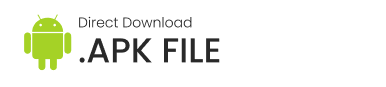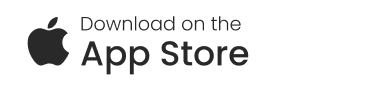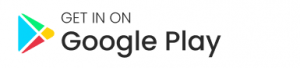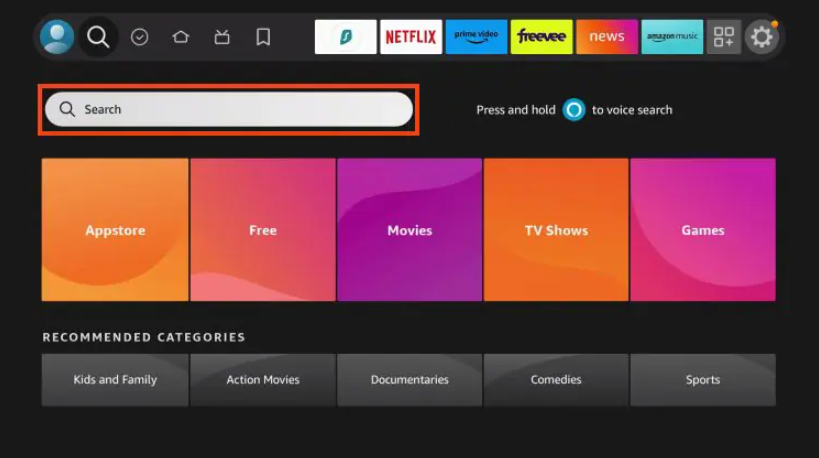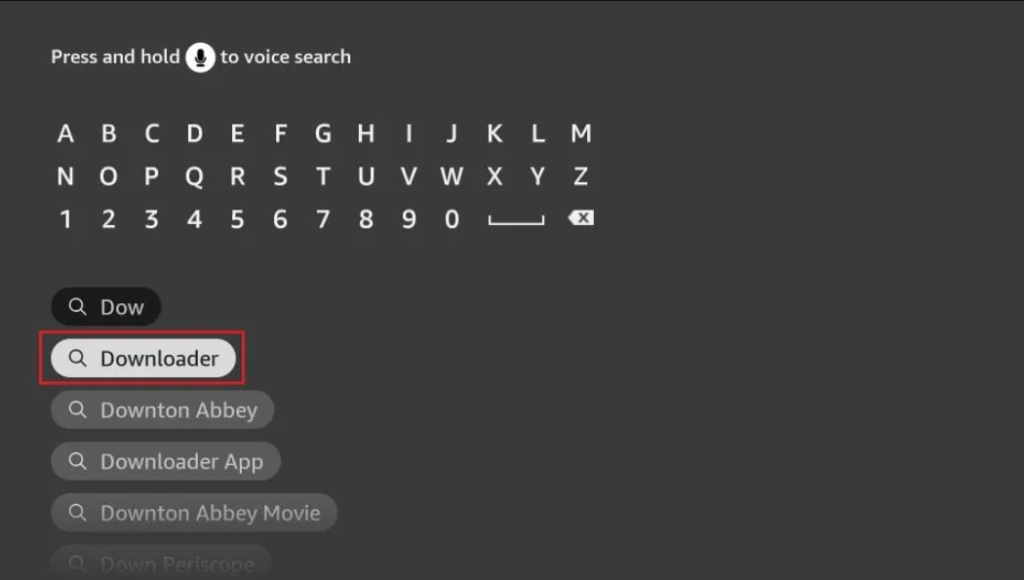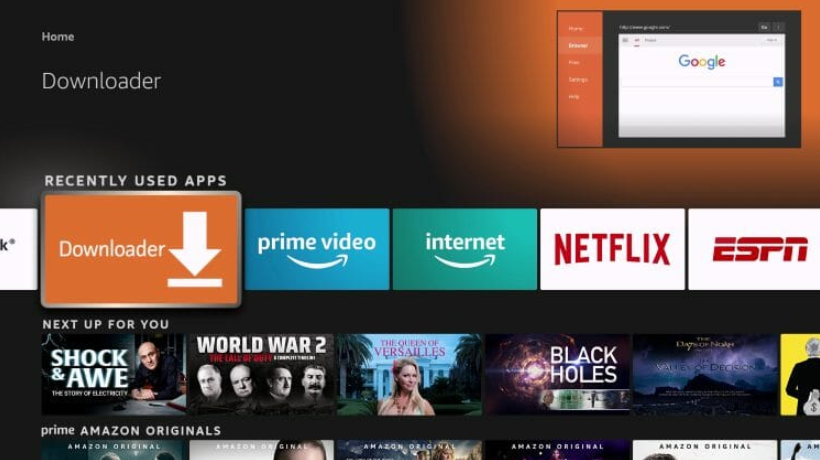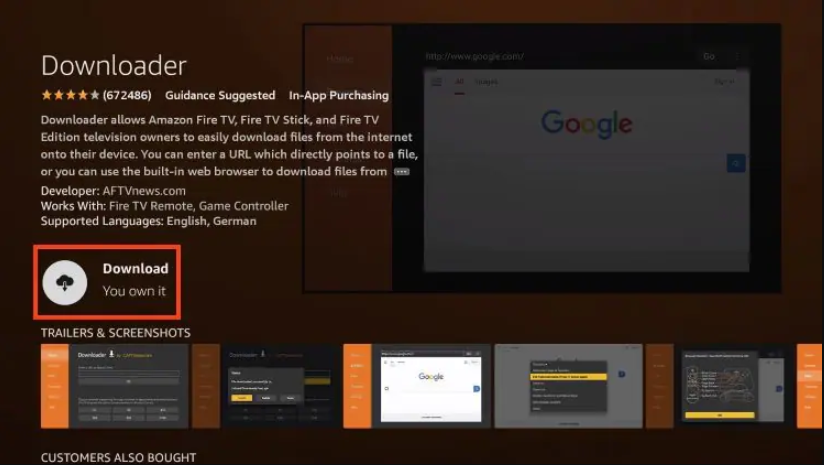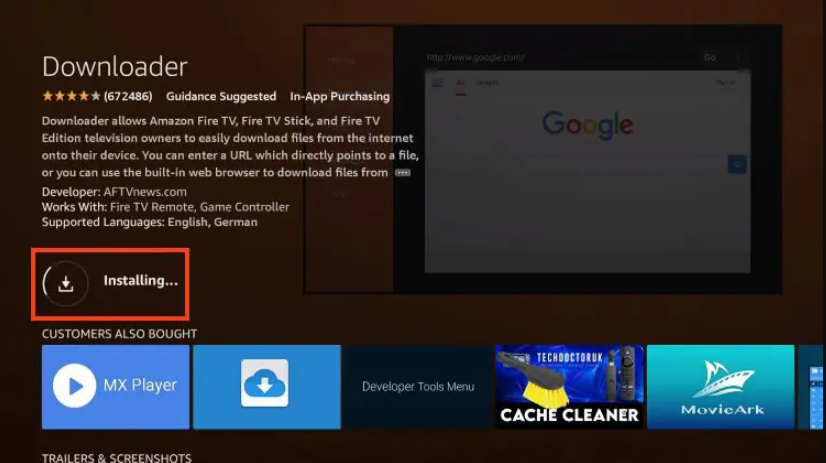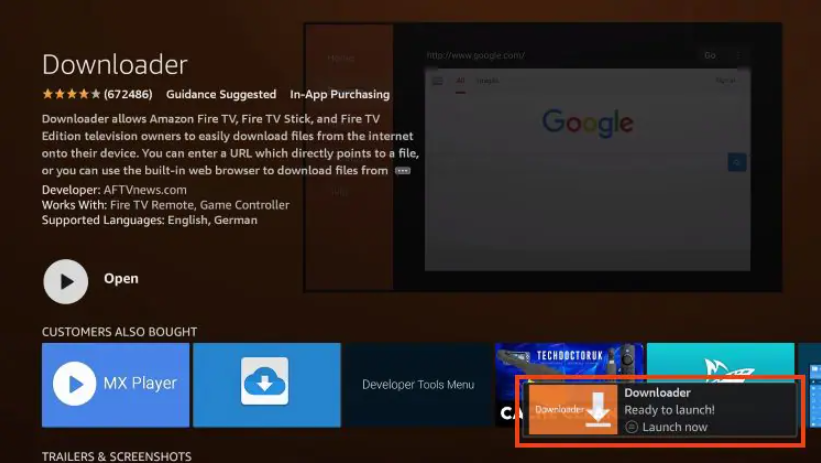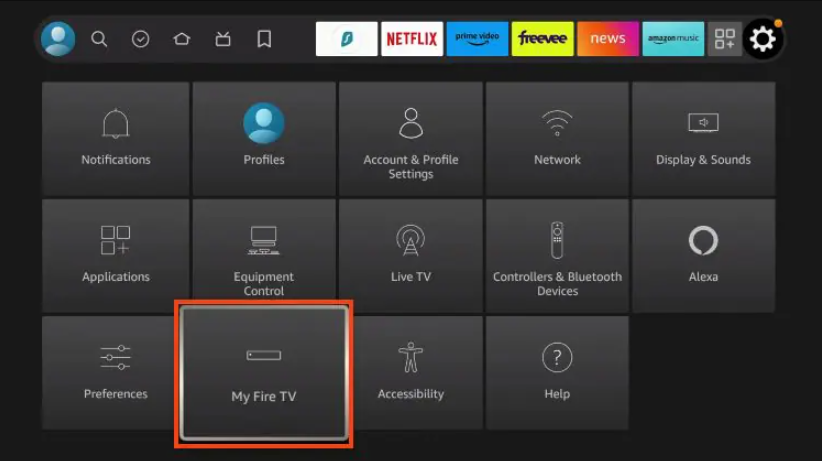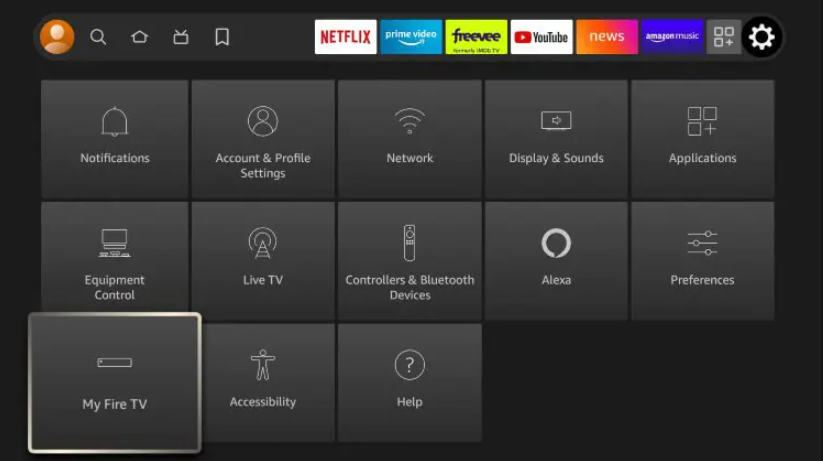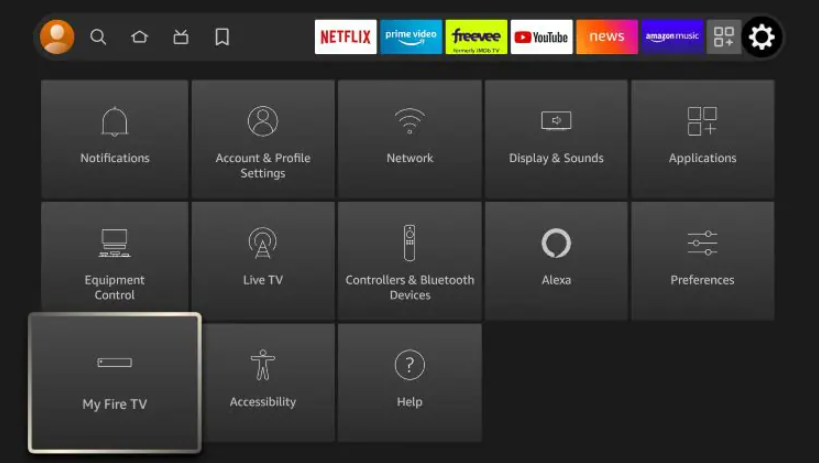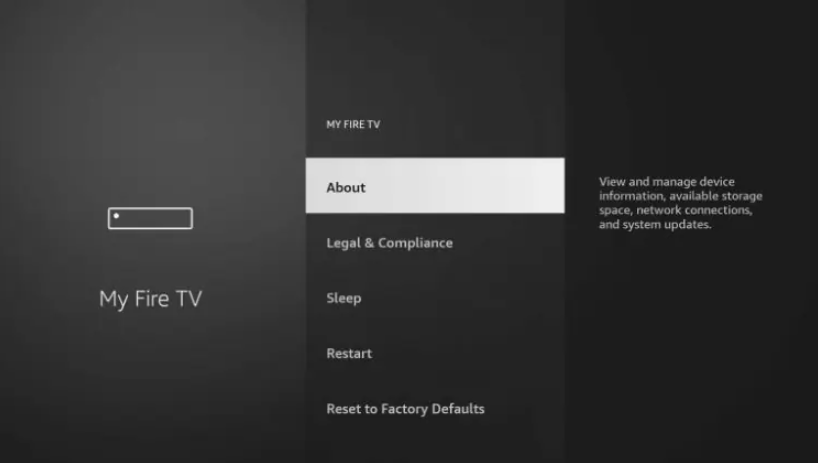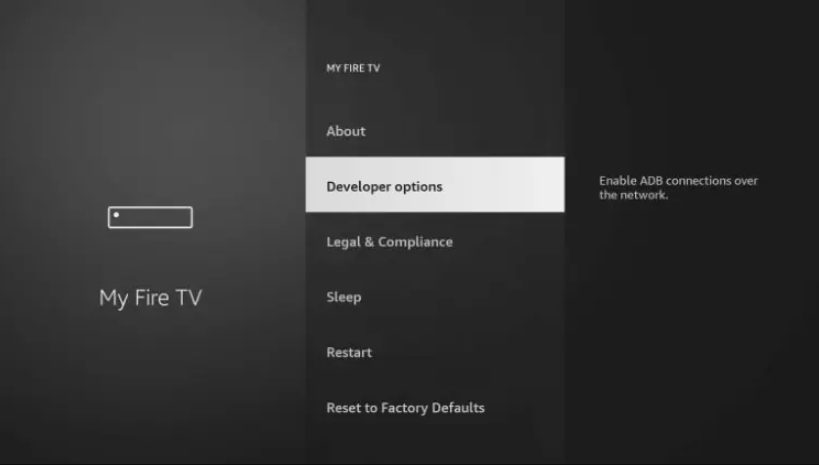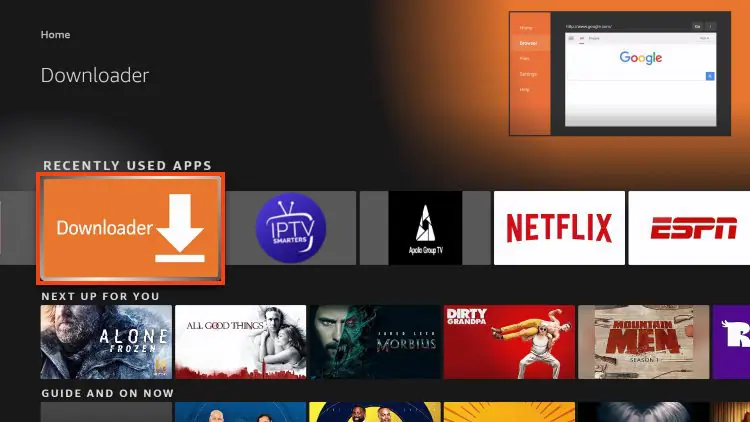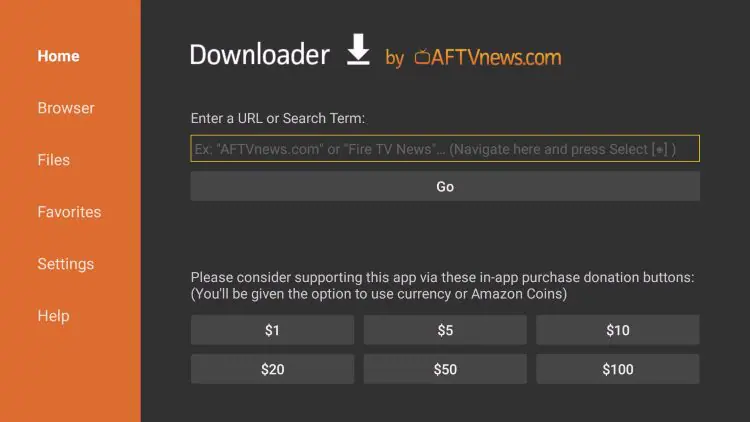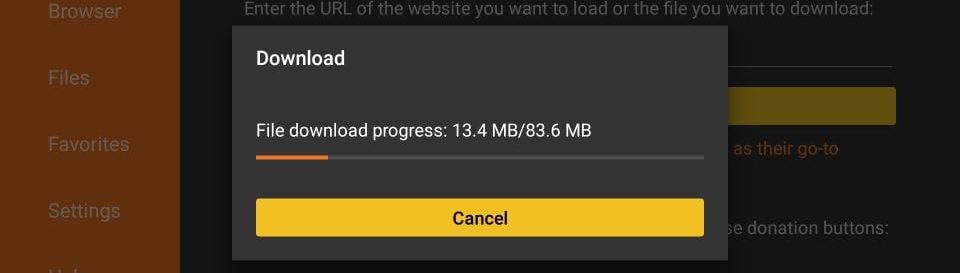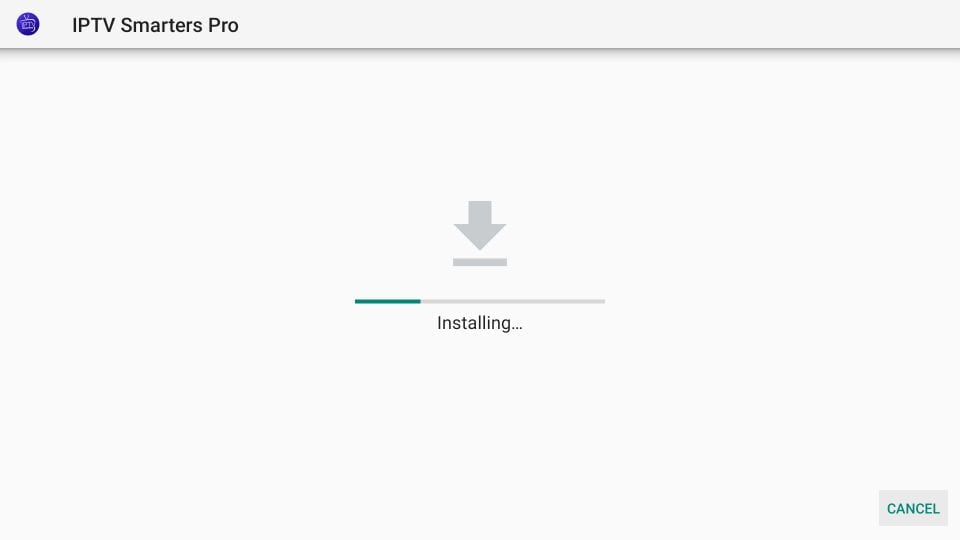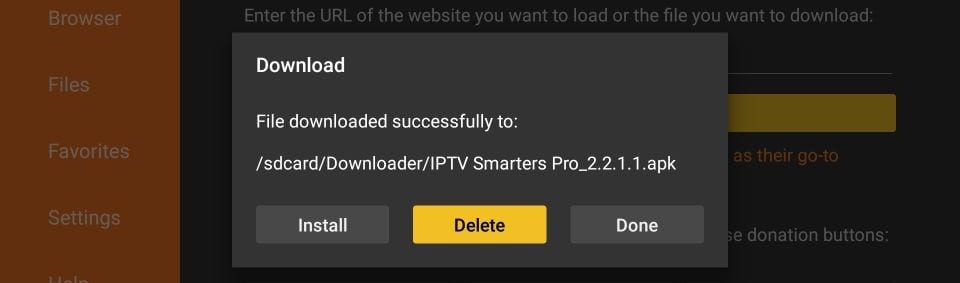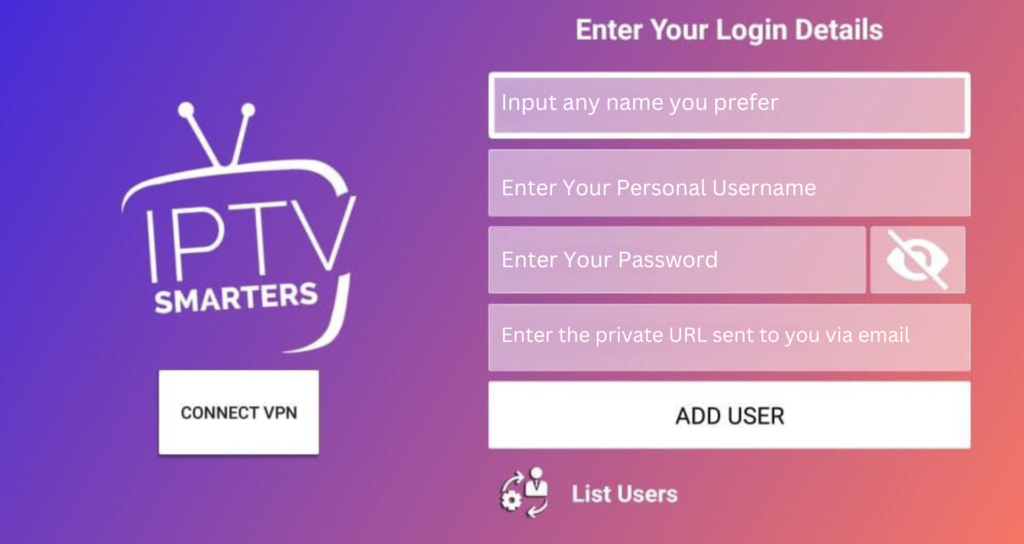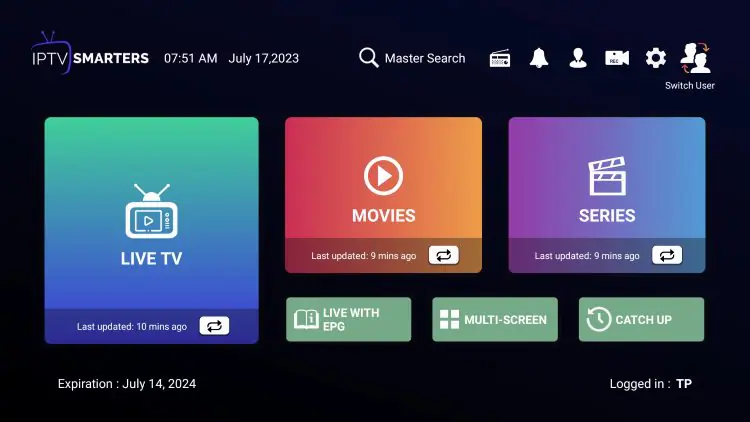IPTV SMARTERS?
awkngtv stands out as a premier IPTV service, delivering more than 23,000 live channels and over 150,000 Video On Demand (VOD) titles. It is compatible with an extensive range of devices, including Firestick, Android devices, MAG/Enigma boxes, Windows and macOS computers, Kodi, Smart TVs, and others.
In this guide, I will walk you through the complete process of setting up the awkngtv service on the IPTV Smarters app, whether you’re using a Firestick or another Android device. Make sure to follow along until the end for all the details.

Android – Android Phones, Android TV, Android TV Boxes, Android FireTV Sticks, Nvidia Shields, and other android sticks or devices.
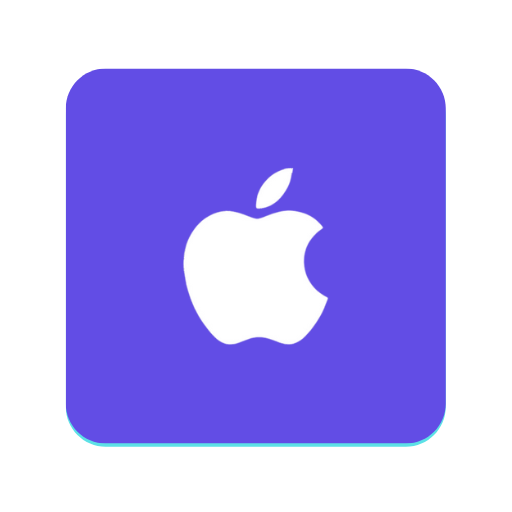
iOS – iPhone, iPad, TvOS (Apple TV).
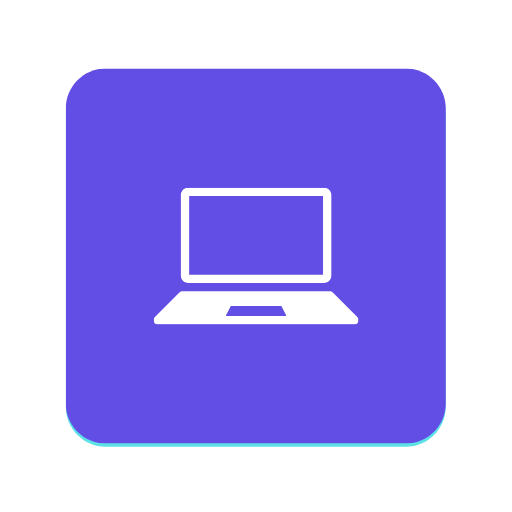
Windows/MAC – Windows 8/10 and all versions of macOS including the latest ones.
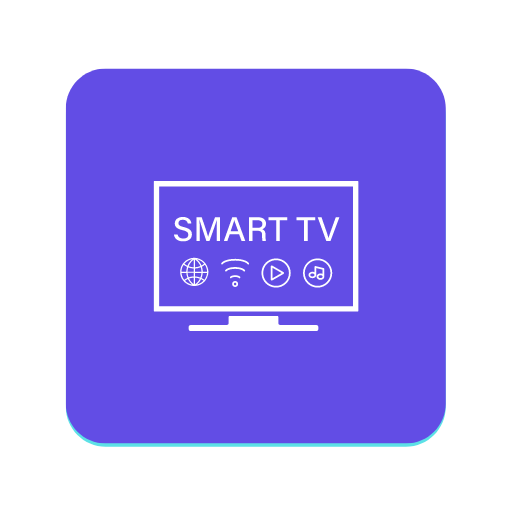
Smart TVs – LG & Samsung
(App available on the store to download).
IPTV SMARTERS PRO – SMART TV
IPTV Smarters is an outstanding video streaming application designed specifically for users who wish to access live TV, VOD, series, and TV Catchup on their Smart TVs. This app features an easy-to-use interface, a robust video player, an appealing layout, and a user-friendly experience.

Version: 1.0.6

Compatibility: Compatible With All Devices
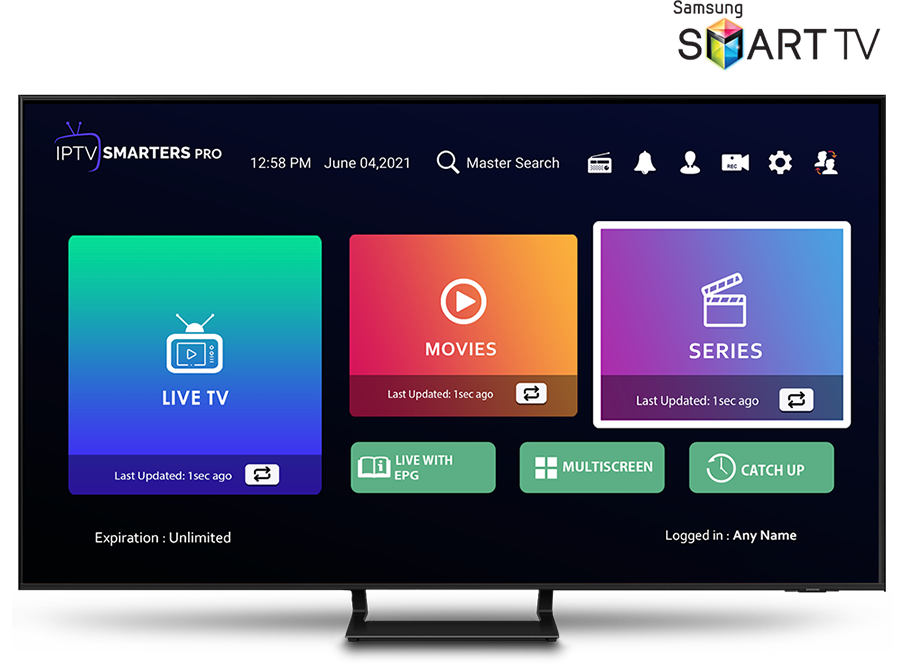
IPTV Smarters is an outstanding video streaming application designed specifically for users who wish to access live TV, VOD, series, and TV Catchup on their Smart TVs. This app features an easy-to-use interface, a robust video player, an appealing layout, and a user-friendly experience.

Version: 1.0.6

Compatibility: Compatible With All Devices
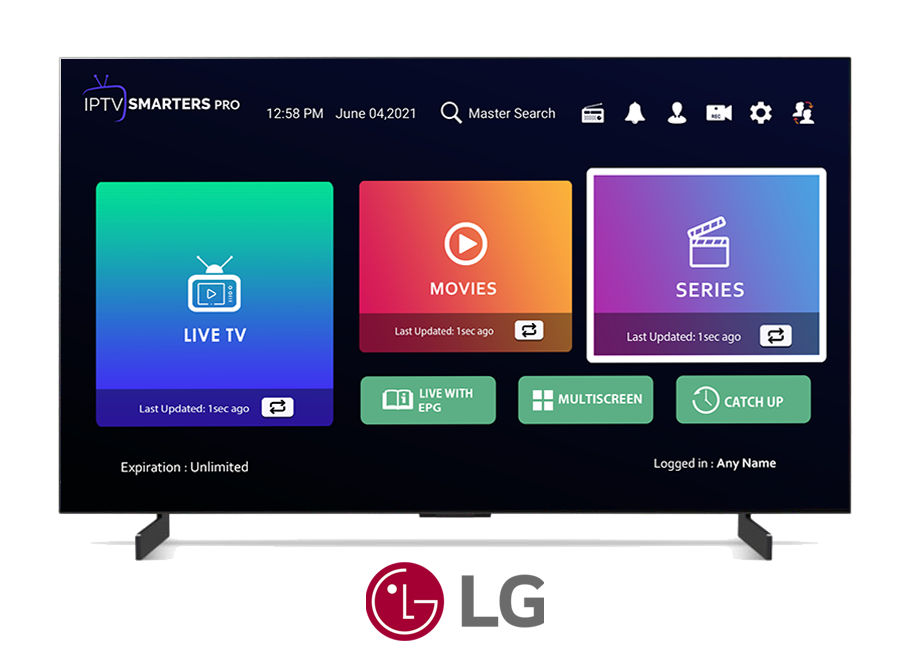
IPTV Smarters Installation Guide
Step 1 : Download our app IPTV Smarters Pro (here)
Step 2 : Login to the application with your subscription details
Step 1 : Download our app IPTV Smarters Pro (here)
Step 2 : Login to the application with your subscription details ( Get details from your service provider)
How To Setup IPTV Smarters on Firestick/Android Device
Start by downloading the Downloader application, which you can find on the Amazon App Store or, for Android users, on the Google Play Store.Once you have the Downloader app, use this URL to download the program: [Click Here]
Please note: Before proceeding with the installation on your Firestick, make sure to enable “Unknown Sources” in the developer settings. For detailed instructions, refer to: How to Install IPTV Smarters on Firestick.
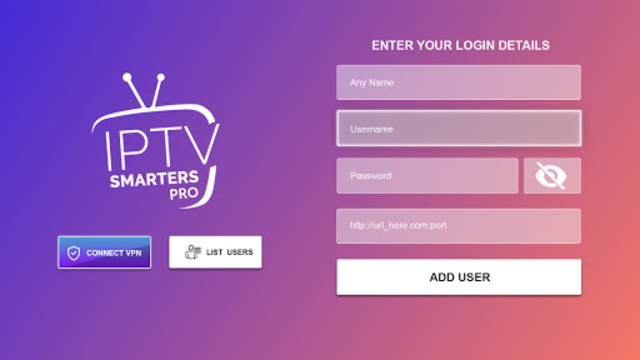
Note: For a simple guide, watch the tutorial video. It covers everything visually and includes details not mentioned in writing. Using both resources is helpful. First, we’ll get ready to install IPTV Smarters on Firestick, then proceed with the actual setup.
Step 1: Install Downloader
Step 2 : Enable Unknown Sources in Firestick Settings.
Step 3 : Developer Options Unavailable
If you can’t find the Developer Options in your settings, follow the steps below to activate it for using the Downloader App
Step 4: Install IPTV Smarters on Firestick
Click Install
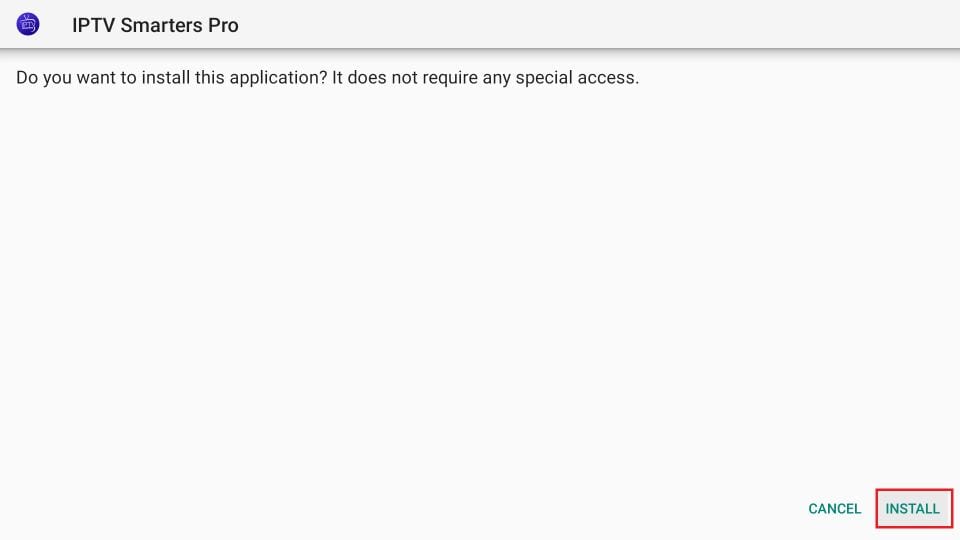
You can now select OPEN to begin using IPTV Smarters.
We suggest selecting DONE first, allowing you to delete the APK file and free up space on your FireStick storage.
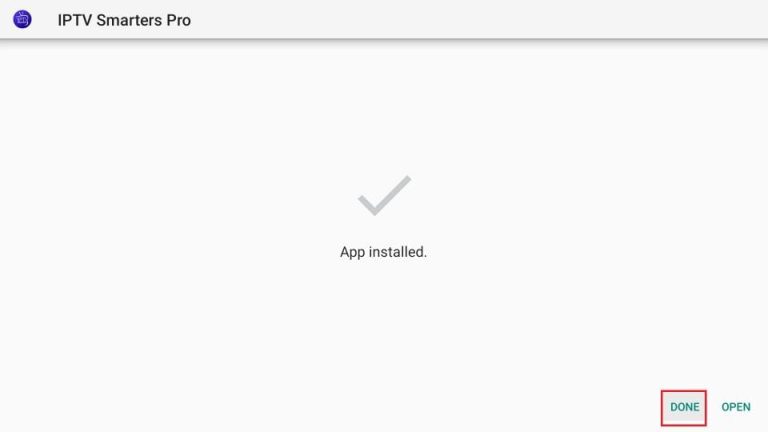
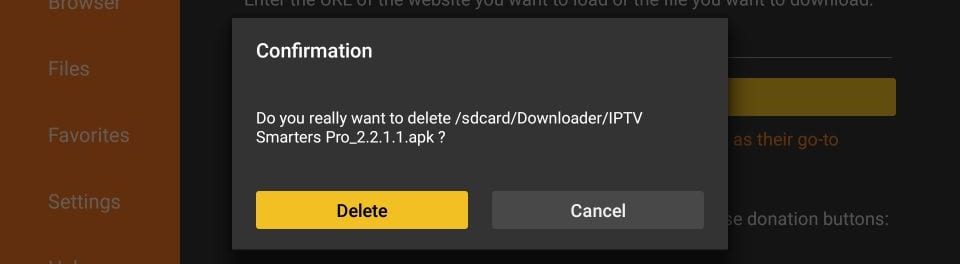
Step 5: How to Set Up IPTV Smarters on FireStick
Note: For instructions on how to link IPTV Smarters or other apps to your FireStick, please see the section below.
As mentioned before, IPTV Smarters doesn’t provide any channels directly. It serves as a platform to stream channels you obtain from IPTV services.
Therefore, you must subscribe to at least one IPTV service to use IPTV Smarters.
First, you will select your preferred layout.
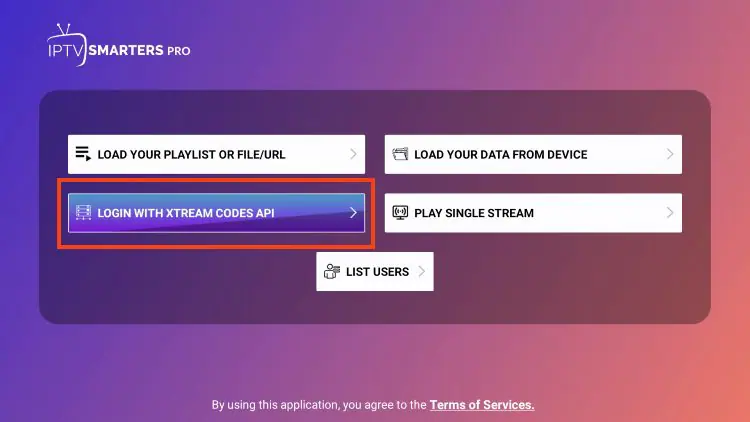
Alternatively,
If your IPTV Provider doesn’t utilize an Xtream Code, you have the option to use an M3U URL. Select “Load Your Playlist” or “File URL.”
Most M3U URLs will require you to enter your service username and password, typically indicated within the URL as “username=xxxx” and “password=xxxx.” You should replace the ‘x’s with your actual username and password.
Because these M3U URLs can be lengthy and complex, we recommend using an API or XTREAM Code whenever applicable for convenience.
That’s all there is to it! With just a few simple clicks, you can now access our extensive library of over 23,000 live TV channels and VODs on your TV. Experience uninterrupted streaming and enjoy our fast, reliable service, surpassing that of other providers.

For Samsung Smart TV
Step 1 : Press the Smart Hub button from your remote.
Step 2 : Search for the IPTV Smarters Pro to install.
Step 3 : Log in the Application with your subscription details i.e. Username, Password, Portal URL.
Note: Make sure, Your Service providers got their DNS registered with us. More Info
For LG Smart TV
Step 1 : Press the Home button on the remote & Go to LG Content Store.
Step 2 : Search for the IPTV Smarters Pro to install.
Step 3 : Log in the Application with your subscription details i.e. Username, Password, Portal URL.
Note: Make sure, Your Service providers got their DNS registered with us. More Info
Step 1 : For Windows: Download .exe And Install the Application IPTV Smarters Pro
For Mac: Download .dmg And Install the Application IPTV Smarters Pro
Step 2 : Login to the application with your subscription details