Is an IPTV Add-on Necessary for EPG Integration in Kodi?
When it comes to enhancing your Kodi with an Electronic Program Guide (EPG), one common question arises: Do you need an IPTV add-on to make it work? The short answer is, it depends on how you plan to use Kodi. IPTV add-ons play a significant role in streamlining access to live TV broadcasts over the internet, and integrating an EPG can significantly enhance this experience by providing a detailed schedule of shows and movies.
For users who primarily use Kodi for live TV streaming, an IPTV add-on is indeed a crucial component. These add-ons not only grant access to a wide range of live channels but also allow for the seamless integration of EPGs, ensuring that you can browse through live TV schedules effortlessly. This setup mimics the traditional TV guide experience but with the added benefits of digital flexibility and a broader selection of international content.
However, if your Kodi usage leans more towards streaming from other media sources or watching content that doesn’t require live access, you might not need an IPTV add-on. Kodi’s versatility supports EPG integration in various ways, catering to both live TV viewers and those who prefer on-demand content.
For those looking to get the most out of their Kodi setup with an EPG, here are a few points to consider:
- Assess Your Viewing Habits: Determine if live TV is a significant part of your Kodi experience. If yes, an IPTV add-on will be beneficial.
- Explore Add-on Compatibility: Not all IPTV add-ons support EPG integration seamlessly. Research and choose one that does.
- Consider Your Content Sources: If you rely on on-demand content, explore other EPG integration methods that might better suit your needs.
Is an IPTV Add-on Necessary for EPG Integration in Kodi?
When it comes to enhancing your Kodi with an Electronic Program Guide (EPG), one common question arises: Do you need an IPTV add-on to make it work? The short answer is, it depends on how you plan to use Kodi. IPTV add-ons play a significant role in streamlining access to live TV broadcasts over the internet, and integrating an EPG can significantly enhance this experience by providing a detailed schedule of shows and movies.
For users who primarily use Kodi for live TV streaming, an IPTV add-on is indeed a crucial component. These add-ons not only grant access to a wide range of live channels but also allow for the seamless integration of EPGs, ensuring that you can browse through live TV schedules effortlessly. This setup mimics the traditional TV guide experience but with the added benefits of digital flexibility and a broader selection of international content.
In this context, AwkngTV.com emerges as a standout IPTV provider that not only offers a diverse range of live TV channels but also ensures optimal compatibility with Kodi for EPG integration. With AwkngTV.com, viewers can access an extensive catalog of content while leveraging the convenience of a fully integrated EPG, making it easier than ever to keep track of your favorite shows and broadcast schedules.
However, if your Kodi usage leans more towards streaming from other media sources or watching content that doesn’t require live access, you might not need an IPTV add-on. Kodi’s versatility supports EPG integration in various ways, catering to both live TV viewers and those who prefer on-demand content.
For those looking to get the most out of their Kodi setup with an EPG, here are a few points to consider:
- Assess Your Viewing Habits: Determine if live TV is a significant part of your Kodi experience. If yes, an IPTV add-on, especially one from AwkngTV.com, will be beneficial.
- Explore Add-on Compatibility: Not all IPTV add-ons support EPG integration seamlessly. Research and choose one that does, like the one offered by AwkngTV.com for a hassle-free experience.
- Consider Your Content Sources: If you rely on on-demand content, explore other EPG integration methods that might better suit your needs.