Internet Protocol Television (IPTV) has gained immense popularity as an alternative to traditional cable and satellite TV. IPTV allows you to stream live TV channels, on-demand content, and more, all through an internet connection. It’s a game-changer for cord-cutters who want flexibility and a vast selection of content at their fingertips.
However, enjoying a seamless IPTV experience hinges on having a stable and unrestricted internet connection. Without it, your viewing can be plagued by buffering, lagging, and poor video quality. One common culprit behind these issues is your Internet Service Provider (ISP).
Some ISPs have been known to block or throttle IPTV services, causing frustration for users. In this post, we’ll explore how to check if your ISP is blocking your IPTV, so you can take the necessary steps to ensure uninterrupted streaming.
1. Understanding ISP Blocking
ISP blocking occurs when your Internet Service Provider restricts access to certain websites or online services. This can be outright blocking, where the service is completely inaccessible, or throttling, where the connection speed is intentionally reduced, leading to poor performance.
There are several reasons why an ISP might block IPTV services. One primary reason is bandwidth management. Streaming IPTV can consume a significant amount of data, and ISPs might limit access to manage network congestion and ensure that all users have a fair share of bandwidth. Another reason is financial. ISPs often have partnerships with traditional TV providers and might block IPTV services to protect these relationships and encourage customers to stick with conventional cable or satellite TV.
Understanding why your ISP might be blocking IPTV is the first step in finding a solution. In the next sections, we’ll dive into the signs of ISP blocking and how to confirm if this is happening to you.
2. Signs Your ISP Might Be Blocking IPTV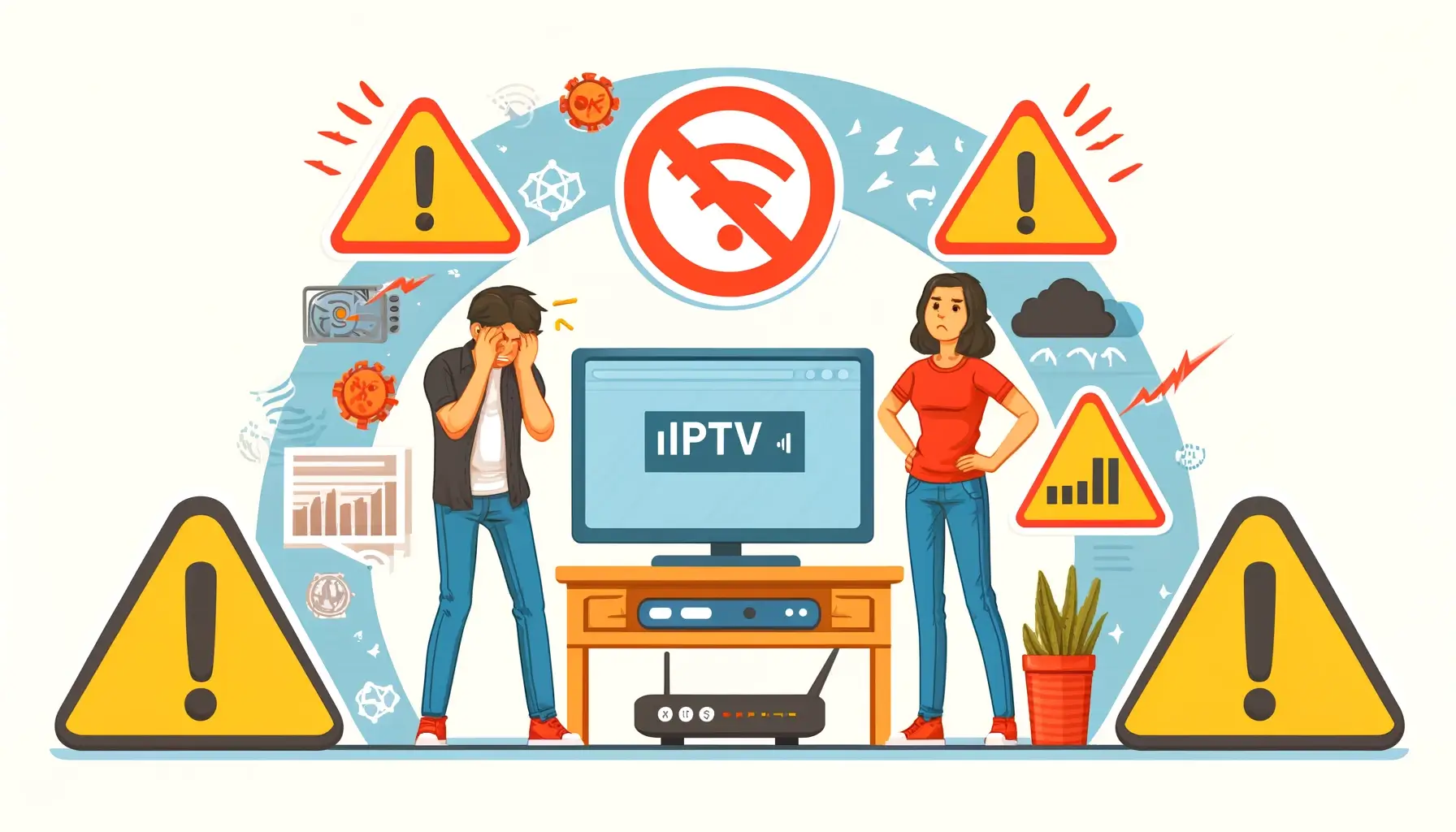
- Frequent buffering or lagging during streaming: If you notice constant interruptions, especially during peak hours, your ISP might be throttling your connection.
- Sudden drops in video quality: When your streams downgrade from HD to SD frequently, it could be a sign of throttling.
- Specific IPTV channels or services not loading: If only certain channels or services are affected, your ISP might be targeting those specifically.
- Normal internet browsing speeds but slow IPTV performance: If other online activities are unaffected, it’s a red flag for IPTV-specific throttling.
3. Preliminary Checks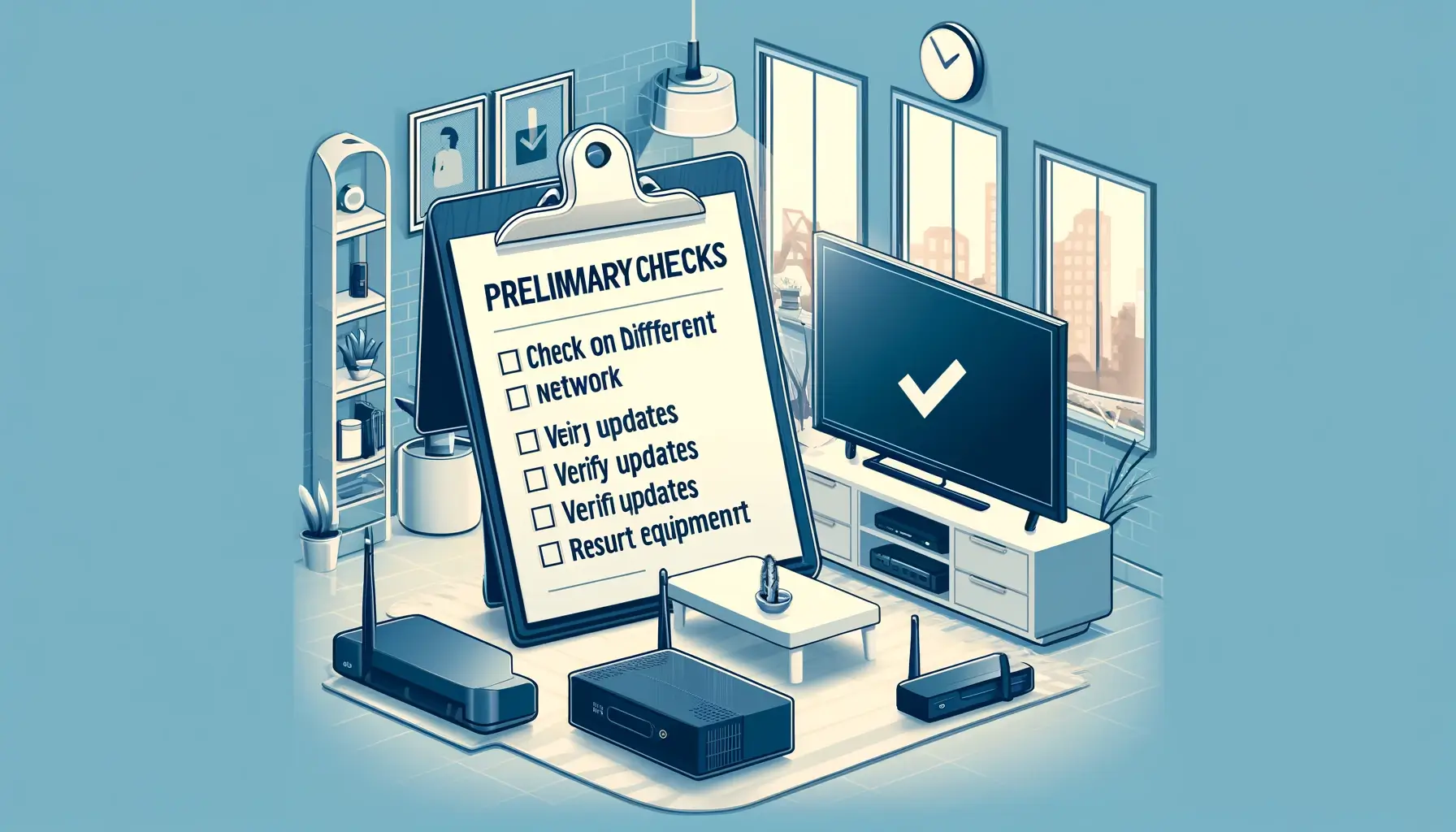
Before jumping to conclusions about your ISP blocking your IPTV, it’s essential to do some preliminary checks to rule out other potential issues. Here’s what you can do:
- Check on a Different Network: Connect your device to a different network, like your mobile data or a friend’s Wi-Fi. If your IPTV service works fine there, it’s a strong indication that the issue might be with your ISP.
- Verify Updates: Ensure that both your device and the IPTV app you’re using are up-to-date. Sometimes, outdated software can cause performance issues that mimic ISP blocking.
- Restart Your Equipment: Give your router and IPTV device a quick restart. It’s a simple step, but it can resolve many connectivity problems. Unplug them for about 30 seconds, then plug them back in and see if the streaming performance improves.
4. Using VPNs to Bypass ISP Blocking
If you suspect that your ISP is blocking your IPTV service, using a Virtual Private Network (VPN) can often help you bypass these restrictions. Here’s how you can get started:
- How a VPN Works: A VPN routes your internet traffic through a secure server in another location, masking your online activities from your ISP. This can help you avoid any blocks or throttling imposed by your ISP.
- Setting Up a VPN:
- Choose a reliable VPN service (more on this below).
- Download and install the VPN app on your device.
- Open the app and select a server location (choosing one close to your actual location often provides the best performance).
- Connect to the VPN and then try using your IPTV service again.
- Recommended VPN Services: Not all VPNs are created equal. Here are a few trusted options:
- ExpressVPN: Known for its speed and reliability.
- NordVPN: Offers a good balance of security and performance.
- CyberGhost: User-friendly and great for streaming.
- Testing Performance: Once connected to the VPN, test your IPTV service to see if the streaming quality improves. If it does, it’s a clear sign that your ISP was likely blocking or throttling your connection.
5. Checking for ISP Throttling
To determine if your ISP is throttling your IPTV service, you can use a few simple tools and methods:
- Monitor Your Internet Speed: Use a tool like Speedtest.net to check your internet speed. Run a test when you’re not streaming IPTV and note the results.
- Perform Speed Tests During Streaming: Run another speed test while you’re experiencing issues with your IPTV service. Compare these results to the previous test. If there’s a significant drop in speed, it’s a strong indicator of throttling.
- Compare Results: Look at the differences between your normal browsing speed and your speed during IPTV streaming. If your internet speed is consistently slower when using IPTV, your ISP might be selectively throttling this type of traffic.
6. Using Network Diagnostic Tools
If you want to get a bit more technical, network diagnostic tools like Wireshark or PingPlotter can help you detect if your ISP is engaging in traffic shaping or throttling your IPTV service. Here’s how you can use these tools:
- Introduction to Diagnostic Tools:
- Wireshark: This is a powerful network protocol analyzer that lets you capture and interactively browse the traffic running on a computer network.
- PingPlotter: This tool helps visualize network performance, showing you where delays and packet loss are occurring.
- Using Wireshark:
- Download and install Wireshark.
- Open Wireshark and select the network interface you want to monitor (usually your Wi-Fi or Ethernet connection).
- Start a capture session and begin streaming your IPTV service.
- Look for patterns in the captured data, such as repeated packet loss or unusual latency spikes, which might indicate throttling.
- Using PingPlotter:
- Download and install PingPlotter.
- Enter the URL or IP address of your IPTV server as the target.
- Start the trace and let it run while you stream IPTV.
- PingPlotter will show you a visual representation of the path your data takes, highlighting any points where packet loss or high latency occurs.
- Interpreting Results:
- Wireshark: High latency, packet loss, or unusual traffic patterns during streaming sessions can suggest interference.
- PingPlotter: If you see consistent issues at certain points in the network path, it might indicate your ISP is throttling that specific traffic.
7. Contacting Your ISP
If you’ve gathered evidence that suggests your ISP is blocking or throttling your IPTV service, it’s time to contact them. Here’s how to go about it:
- Steps to Take Before Contacting Your ISP:
- Compile your evidence, including speed test results, VPN performance comparisons, and any findings from network diagnostic tools.
- Make a note of the specific times and dates when you experienced issues.
- Communicating the Issue:
- Contact your ISP’s customer service through phone, chat, or email.
- Clearly explain the problem, including the evidence you’ve gathered. For example, “I’ve noticed a significant drop in streaming quality on my IPTV service during peak hours. Here are my speed test results and network analysis findings.”
- Ask if they can offer a solution or explanation for the issues you’re experiencing.
- Possible Responses from ISPs:
- Acknowledgement and Assistance: The ISP might acknowledge the issue and offer to help resolve it, possibly by adjusting your plan or settings.
- Denial: Some ISPs might deny any form of throttling or blocking. In this case, having solid evidence will be crucial for pushing back.
- Offers to Upgrade: Sometimes, ISPs might suggest upgrading to a higher-tier plan. Evaluate if this aligns with your needs and budget.
8. List of ISPs Blocking IPTV
If you suspect your ISP is blocking your IPTV service, it might be helpful to know that some ISPs are more notorious for this than others. Here is a list of well-known ISPs that have been reported to block or throttle IPTV services:
- Rogers (Canada)
- BT Internet (UK)
- SHAW Web (Canada)
- Telus Internet (Canada)
- GLO (Global)
- Virgin Media (UK)
- AT&T (USA)
- TalkTalk (UK)
- Sky Broadband (UK)
- GVTC (USA)
- Cik Telecom (Canada)
- Bravo Telecom (Canada)
- Execulink (Canada)
- Infinitum (Mexico)
In addition to these ISPs, some specific routers are known to cause issues with IPTV streaming:
- NetGear routers
- BT Smart Hub
If your ISP is on this list, you might experience blocking or throttling issues more frequently. However, remember that the list is not exhaustive, and many other ISPs might also engage in these practices. If you find yourself consistently struggling with IPTV performance, it may be worth exploring the preliminary checks and solutions mentioned earlier in this guide, such as using a VPN or contacting your ISP directly.
9. Alternative Solutions
If contacting your ISP doesn’t resolve the issue, you might need to explore alternative solutions:
- Switching to a Different ISP:
- Research ISPs in your area that have better reputations for not blocking or throttling IPTV services.
- Compare plans and read reviews to find an ISP that suits your needs.
- Exploring Other Streaming Options:
- Look into alternative streaming services that might not be affected by your ISP’s policies. Some services use different protocols that might bypass ISP restrictions.
- Using Dedicated IPTV Routers or Devices:
- Consider investing in a dedicated IPTV router designed to optimize streaming performance and bypass ISP throttling.
- Some devices come pre-configured with VPN services or advanced settings that can help maintain smooth streaming.
Need an IPTV provider that you can bypass all these issues with ISP? Then check AwkngTV.com for a great IPTV subscription that you can find!