Setup Guide For Samsung TV

To set up IPTV on an Samsung TV device using the IB Player Pro, follow these step-by-step instructions.
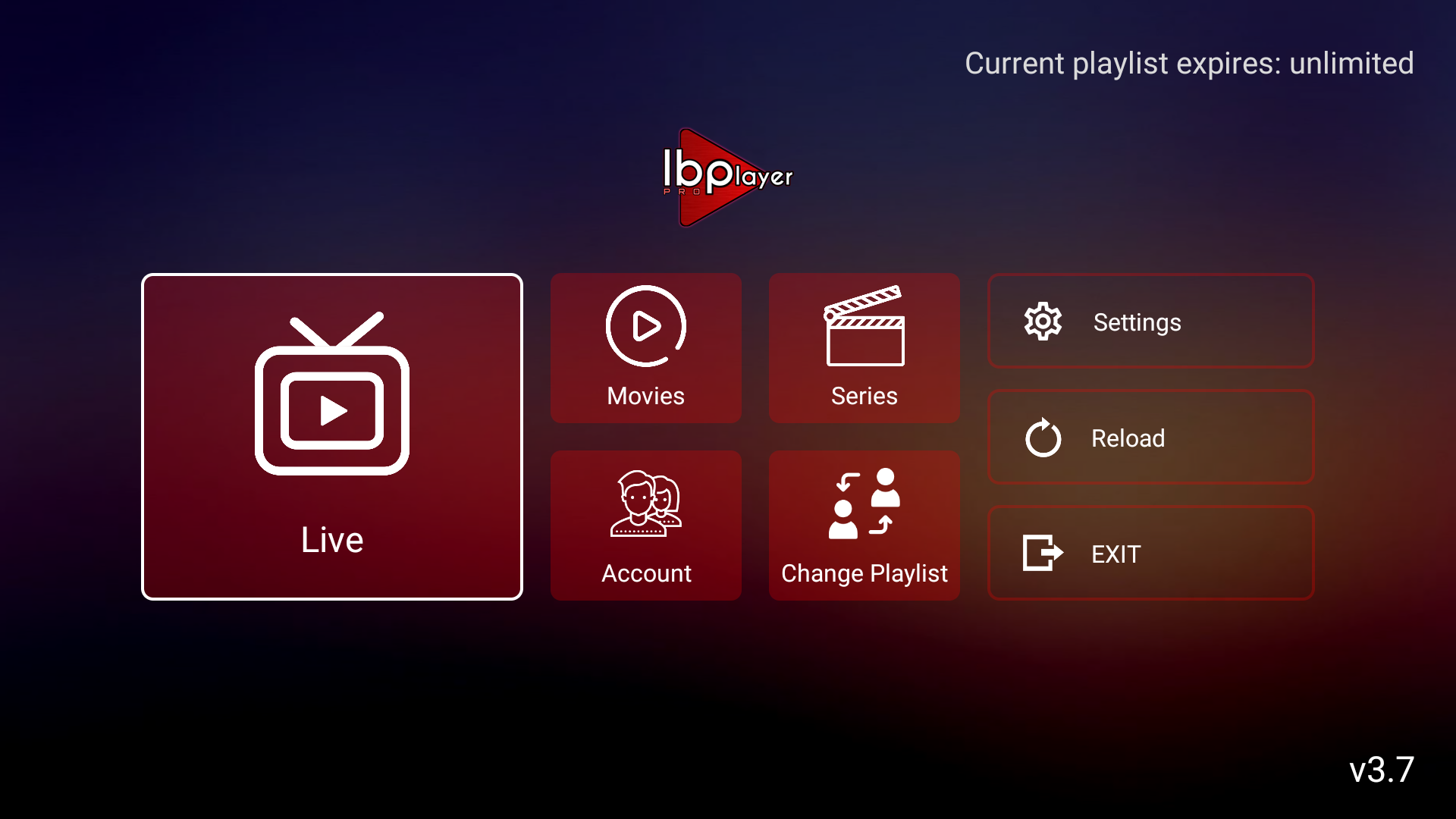
How to Install IB Player Pro App
To install IB Player Pro on your Samsung TV device, you can easily follow these straightforward steps:
Install and Open IB Player Pro:
Access the App Store: On your Samsung TV remote, press the ‘Smart Hub’ button or the ‘Home’ button (this could look like a house icon). This will bring you to the home screen where you can access the app store, typically called “Apps” .
Search for the App: Once in the app store, use the search function to look for “IB Player Pro“. If you’re using a voice-enabled remote, you might also be able to say the app name to search for it.

Download and Install the App: Once you find IB Player Pro, select it, and then choose the option to download or install. The app will then be downloaded and installed on your TV.
Launch the App: After installation, you can launch the app directly from the store or find it in the list of apps on your home screen or under your ‘Apps’ section.
Enter IPTV Details:
Input your IPTV subscription details, such as the M3U link or Xtream Codes credentials.