Setup Guide For The FireTV

How to connect your FireTV Stick
To set up IPTV on your FireTV, start by installing the IBO Player Pro App. This app will be your gateway to streaming a wide range of content directly on your device.
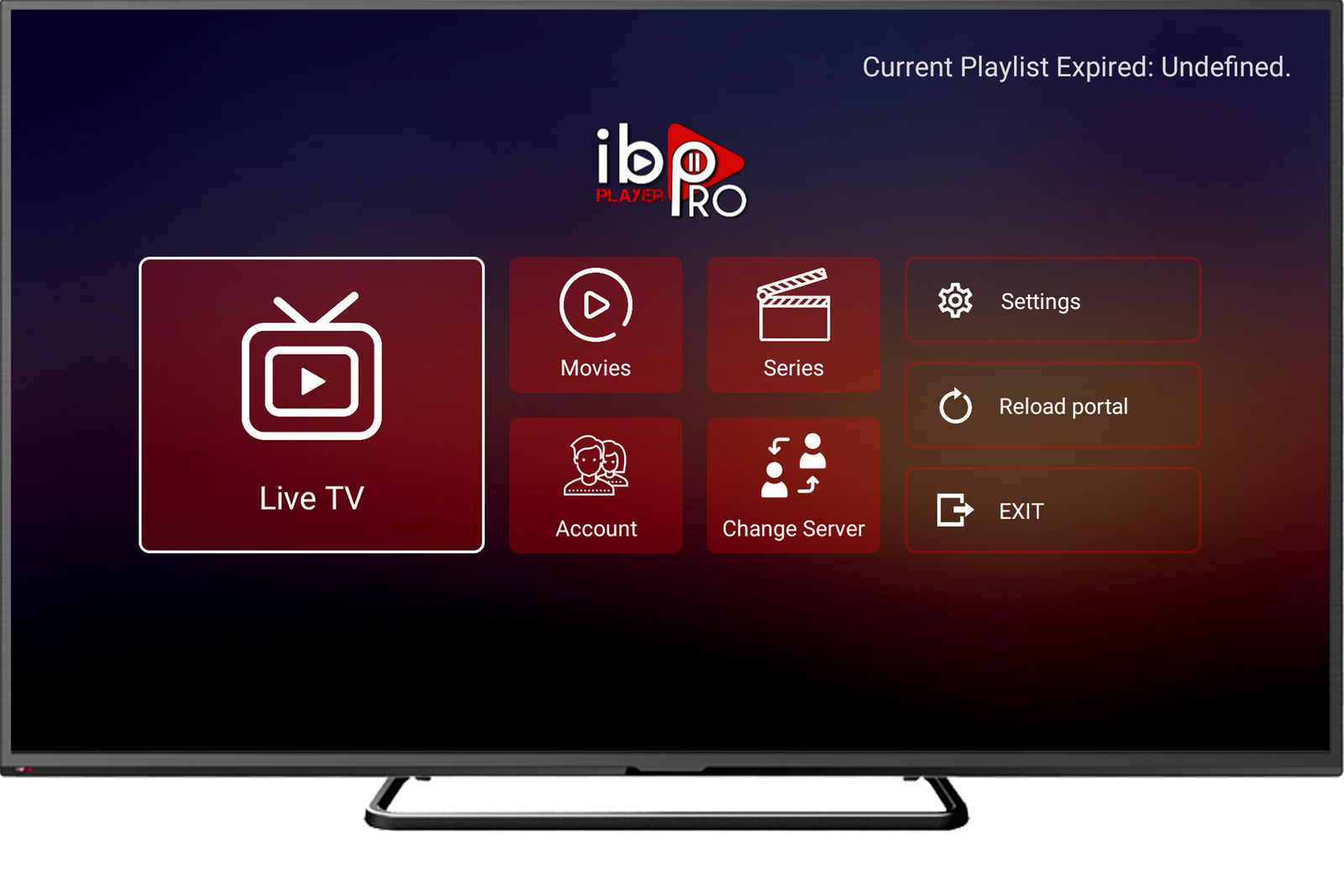
How to Install IBO Player Pro App
To set up IPTV on your device, specifically a Firestick or Fire TV, follow the detailed steps below. This guide assumes you’re using IBO Player Pro as your IPTV player, which is a common choice for many users.
Step 1: Install Downloader on Firestick/Fire TV
Step 2: Install IBO Player Pro on Firestick/Fire TV
Step 3: Adding Your IPTV Service to IBO Player Pro and Starting to Watch
The steps below will show you how to install the Downloader app on the
Firestick, Fire TV, Fire TV Cube, and any Fire TV device.
With Amazon’s release of their New Firestick Interface, many Firestick/Fire TV
users are wondering how to install Downloader using this new interface.
If your Firestick/Fire TV hasn’t been updated to the new interface yet, refer to
the old Fire TV interface instructions further down.
1. From the home screen of your device, hover over the Find option.

2. Click Search.
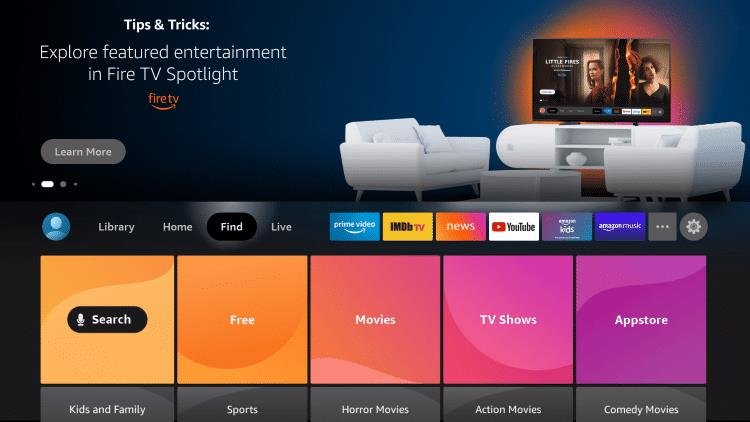
3. Search for and select Downloader.

4. Choose the Downloader app.

5. Click Download.
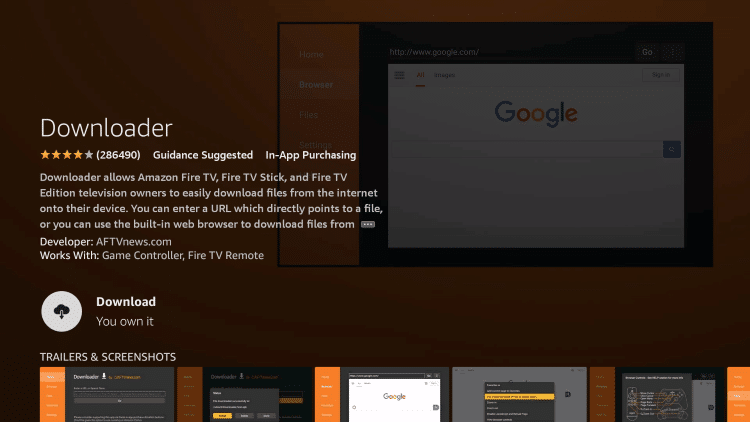
6. Wait for the app to install.
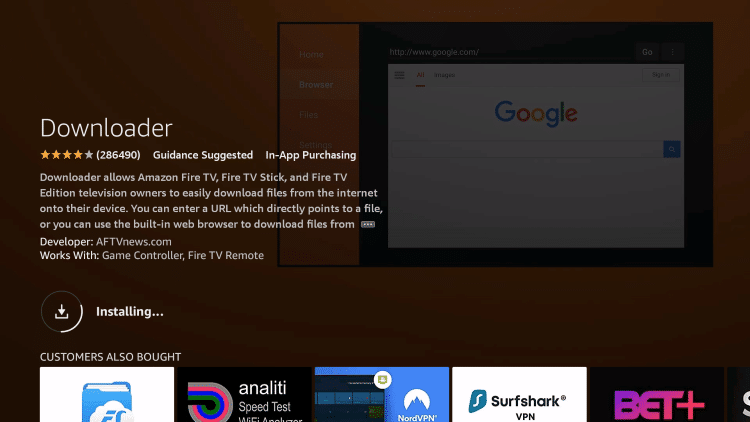
7. Once the app finishes installing click Open.
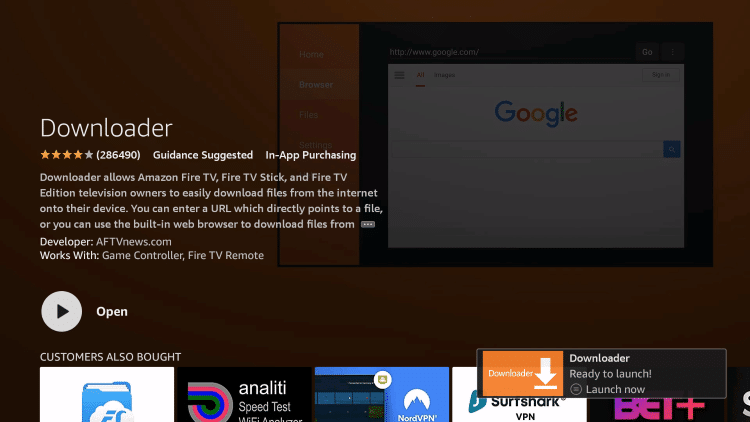
8. Return to the home screen and open Settings.
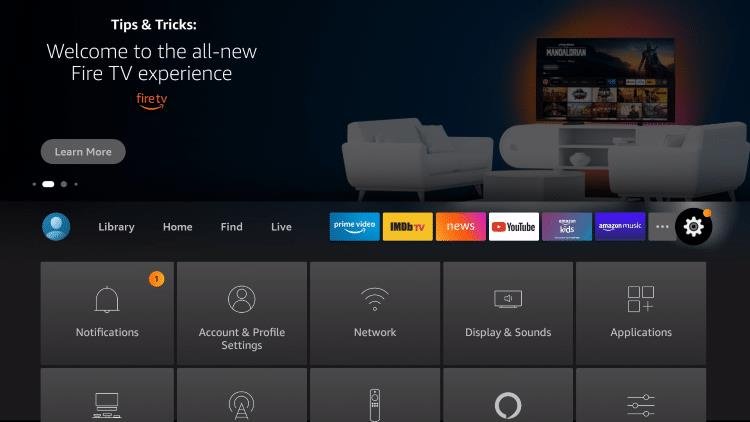
9. Click My Fire TV.

10. Choose Developer options*
IMPORTANT: Please see the notes below if you don’t see Developer Options
on your screen.

11. Click Install unknown apps.
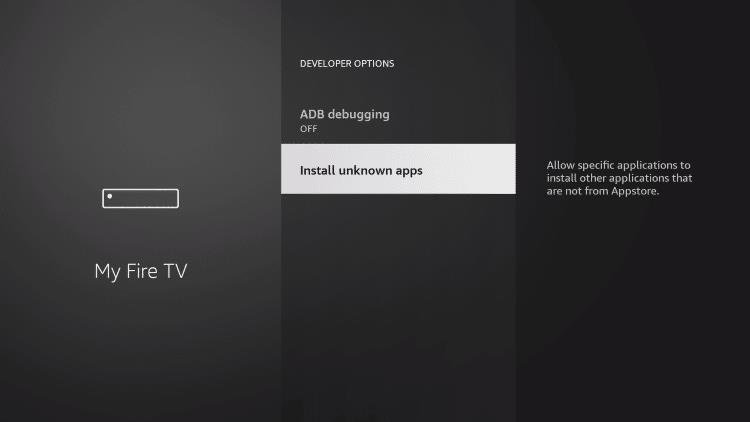
12. Find the Downloader app and click it.
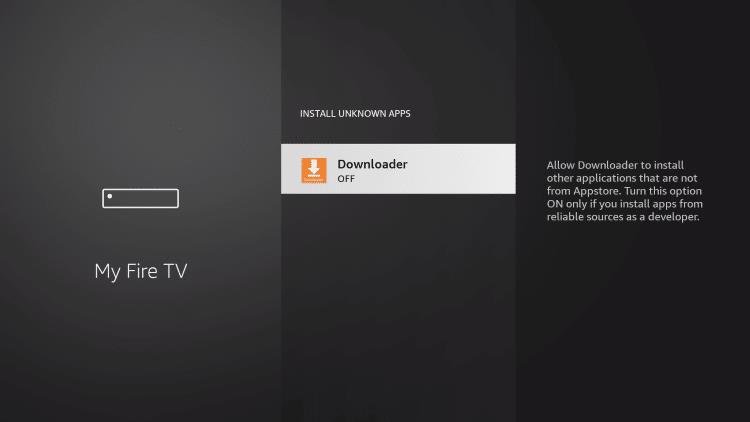
13. This will turn Unknown Sources to On for the Downloader app. This will
enable side-loading on your device.

Developer Options Not Available
If you are unable to locate developer options within settings, follow the
instructions below to enable this to use the Downloader App.
1. Hover over the Settings icon and click My Fire TV.
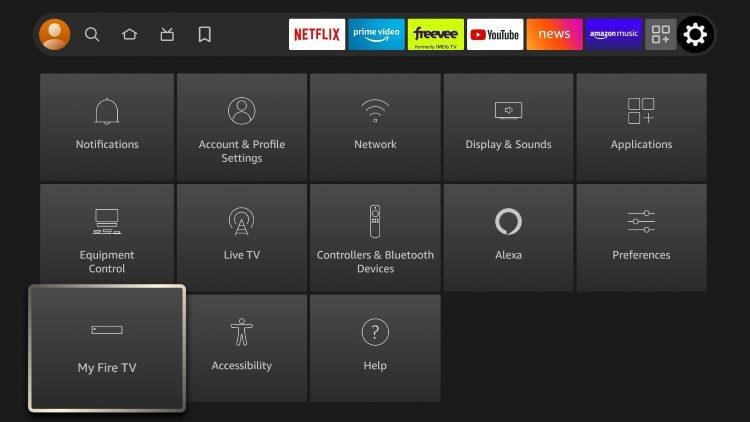
2. Click About.

Note: Notice Developer Options is missing.
3. Hover over Fire TV Stick and click the OK button on your remote 7
times to become a developer.
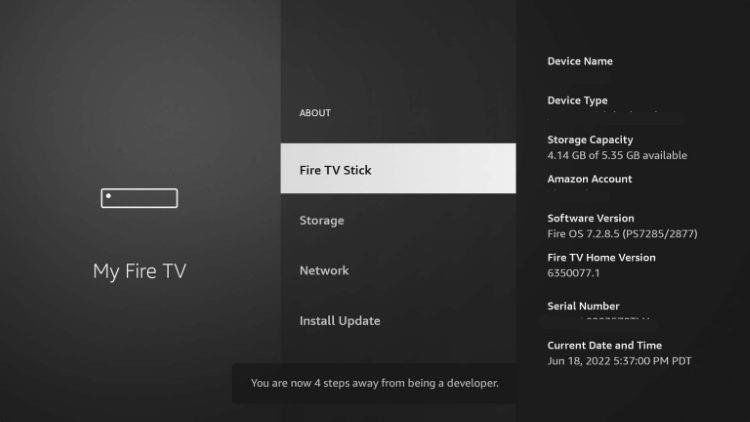
4. Click the back button on your remote and you will notice Developer
Options is now showing within My Fire TV.

You can now Install Unknown Apps with the Downloader Application.
1. Install the Downloader app from your respective App Store (Amazon App
Store or Google Play) and enable Unknown Sources within the settings of your
streaming device.
If you haven’t done this yet please refer to the following screenshot tutorial for
step-by-step instructions.
2. Launch Downloader
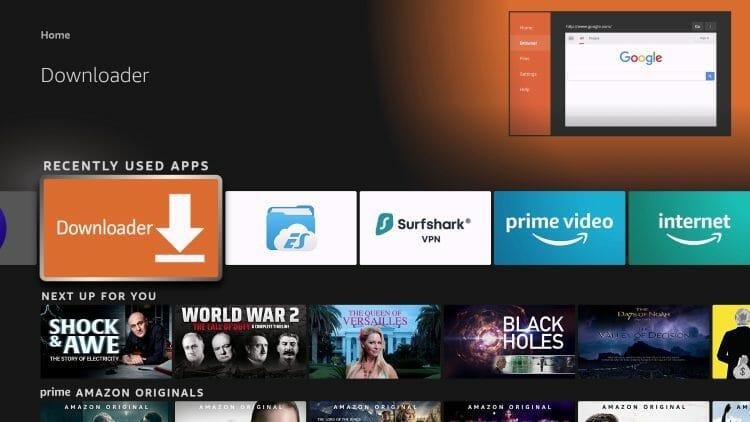
3. Hover over the URL bar and click the select button on your remote to open
the keyboard.

4. Type the Downloader Code for Ibo pro player which is 834339 and click Go.

5. You will then see a redirect page. Wait for the app to download.

6. Click Install.
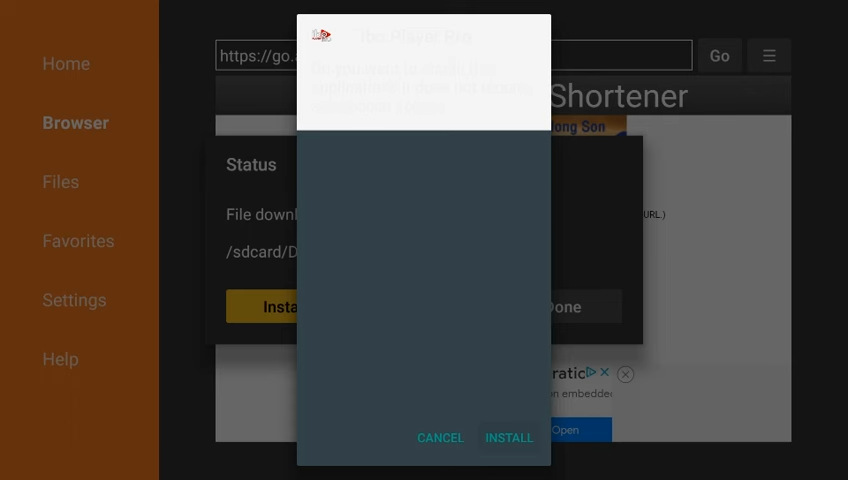
7. You will then encounter Ibo pro player Ready to launch! message. Click to Open
the app.
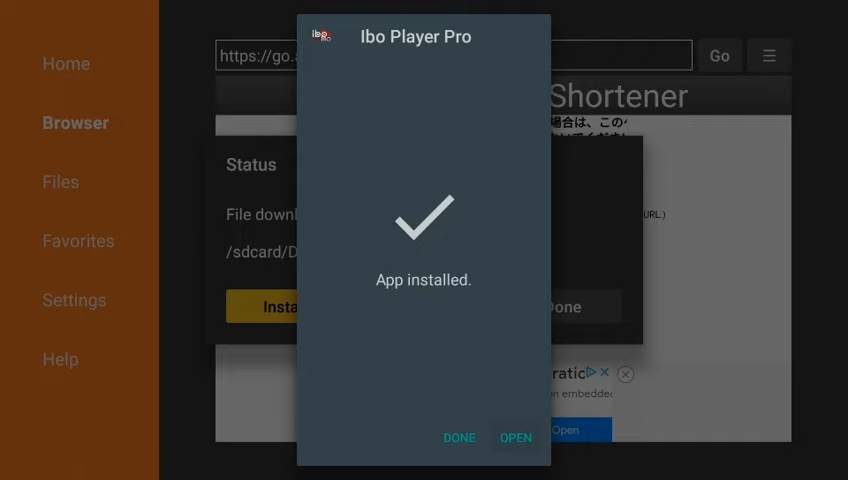
After the app installation is complete, we can open the app and authorize an
IPTV Service for use.
NOTE: Initializing an IPTV Service within Ibo pro player requires an M3U URL. This
can usually be found in your IPTV Service welcome e-mail or by contacting
customer support.
IMPORTANT NOTE: We have found that setup within Ibo pro player will not work if
your VPN is turned On. Make sure to turn your VPN OFF prior to integrating
your IPTV Service within this app.
Follow the steps below to integrate IPTV Service in Ibo pro player:
1. Open Ibo pro player App – Pops Image with Mac Address and device key Show Up. Click Continue:
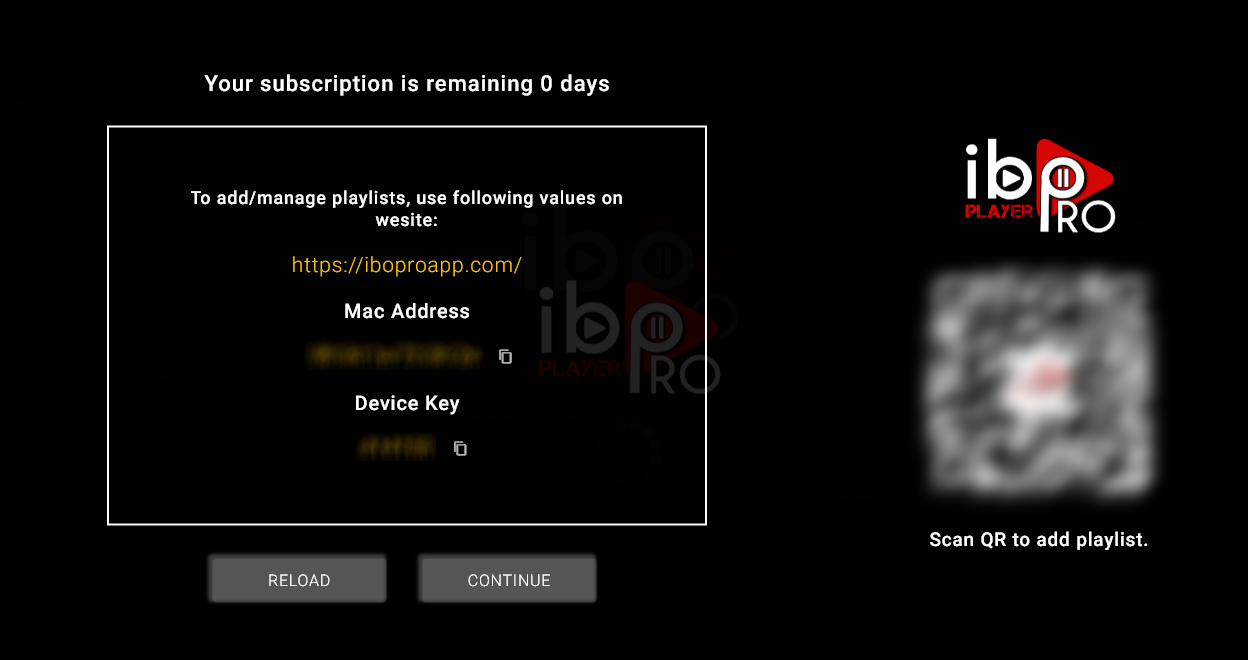
2- App Home page will appear. Click On Change Playlist
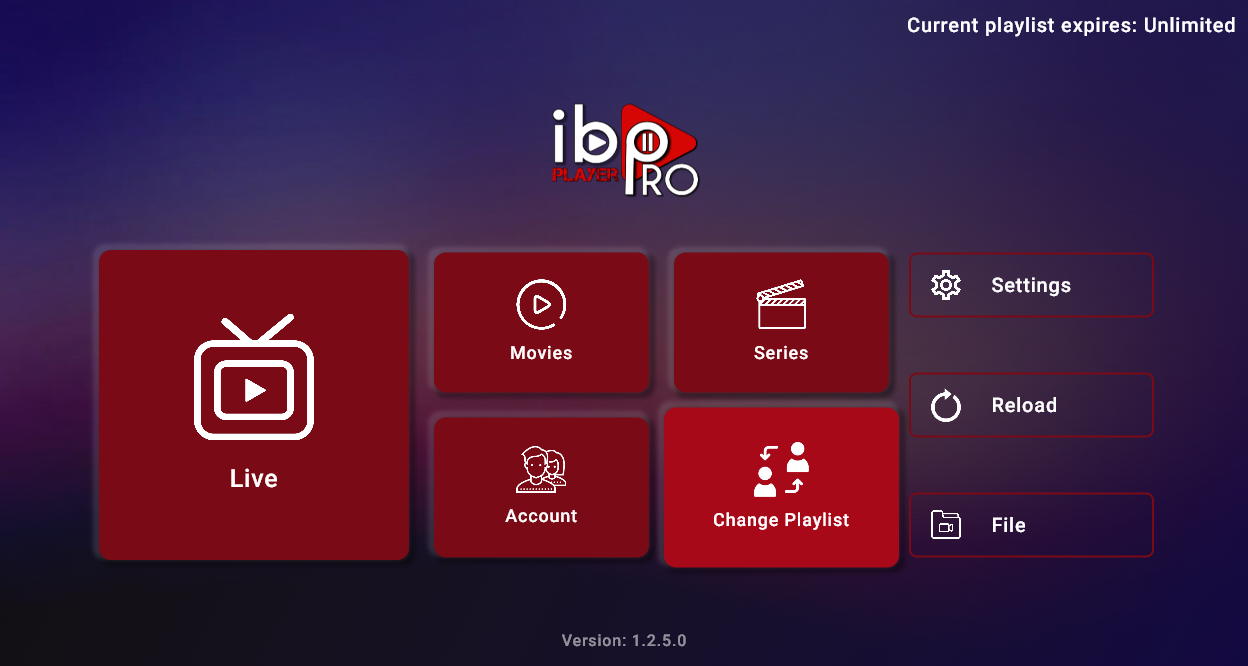
3- Click on Add Playlist
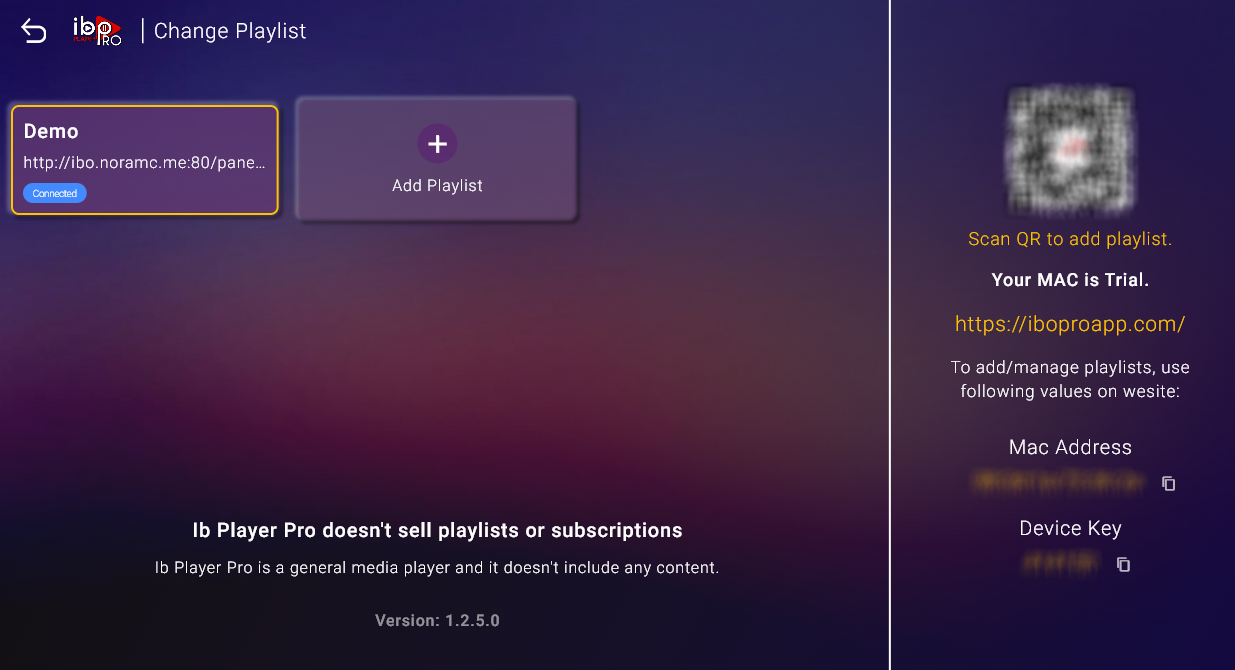
Note: You can add your playlist using one of the two methods explained below.
First: Add your m3u Link, check for info in your email inbox/spam for Subscription Account Login Details
The M3U link you’ve received is unique to your subscription. It’s a URL that connects your IPTV player to the content server, enabling you to stream TV channels, movies, and shows. It looks something like this: http://line.example.com/get.php?username=XXXXX&password=XXXXX&type=m3u_plus&output=ts.

Second : Select tab Xtream-Codes-API and check for info in your email inbox/spam for Subscription Account Login Details
Playlist Name : AwkngTV
URL + PORT : In your IPTV app, enter the URL and port provided in your subscription details, formatted like “http://line.example.com:80”
Enter the username and password from your subscription details.

Once the M3U link or Xtream-Codes API details have been entered correctly, the next step is to click the “Add Playlist” button. This action will save the entered information and establish a new playlist, providing access to the IPTV content.
4-Click on the playlist named “AwkngTV”
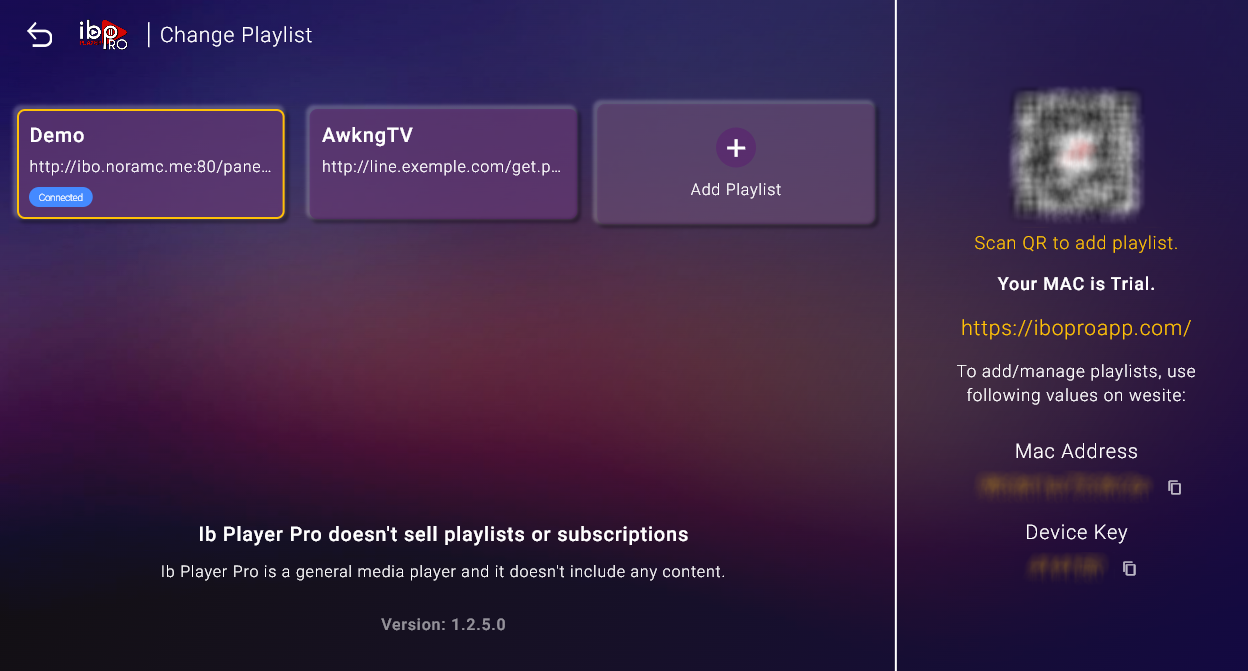
5- Simply click on the “Connect” button
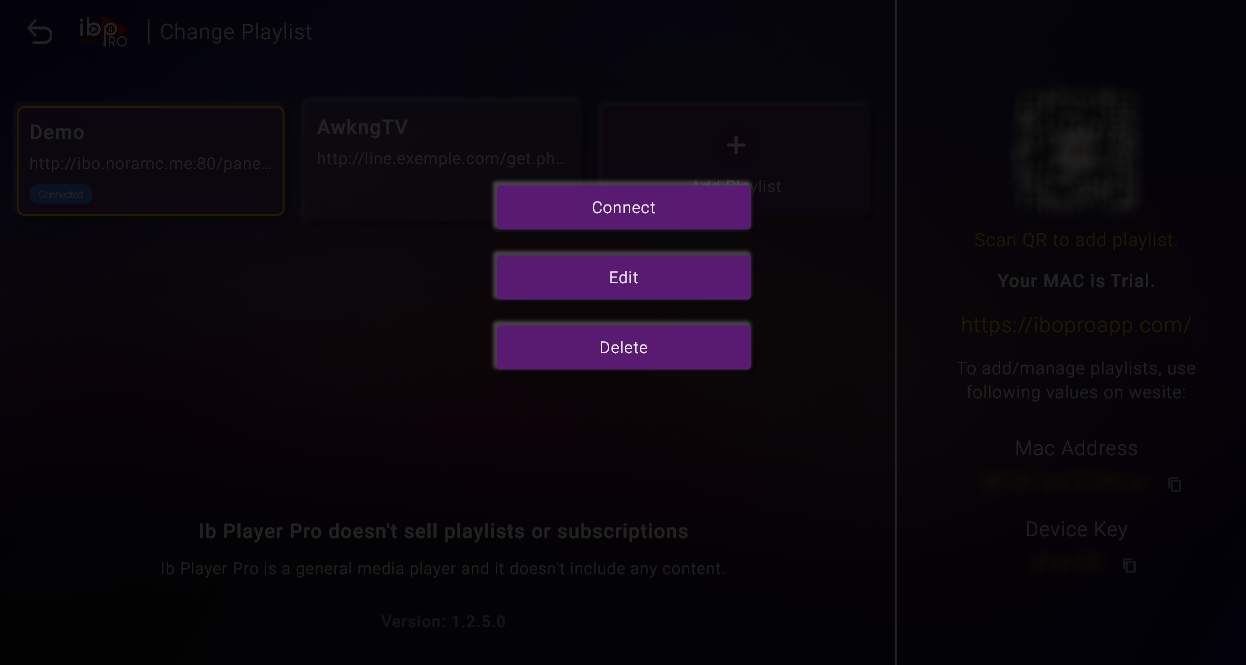
4- Make sure playlist is connected and click Reload

Installation is now complete. Enjoy!