So, you’ve got a Firestick, and you’re ready to kick your streaming game up a notch. Enter TiviMate – it’s like that cool, savvy friend who knows exactly how to navigate the world of IPTV, making your streaming experience smooth, customizable, and just plain better. But how do you get this friend to hang out on your Firestick? If the thought of installing TiviMate feels a bit like deciphering an ancient code, you’re in the right place.
In this post, we’re stripping down the installation process to its basics. No tech jargon, no complicated steps – just a simple, step-by-step guide to getting TiviMate ready and running on your Firestick and your Android TV. Whether you’re diving into the world of IPTV for the first time or you’re a seasoned streamer looking for a better way to watch, I’ve got your back. Let’s get started and turn your Firestick into the ultimate streaming powerhouse with TiviMate.
What’s TiviMate IPTV Player?
At its core, TiviMate IPTV Player is your gateway to a world of unlimited entertainment. It’s an app that transforms how you watch TV by allowing you to connect to IPTV services through your streaming device, like the Amazon Firestick. But calling TiviMate just an app is like calling a Swiss Army knife just a knife—it’s so much more.
Imagine having the power to customize your TV guide, organize channels the way you want, and access your favorite content with just a few clicks. That’s TiviMate for you. It’s designed with the viewer in mind, bringing a user-friendly interface that feels both intuitive and rich in features. With TiviMate, you’re not just scrolling through a list of channels; you’re navigating a personalized TV experience that’s tailored to your preferences.
One of the key highlights of TiviMate is its ability to integrate seamlessly with multiple IPTV subscriptions, offering a consolidated view of all your content in one place. This means less time jumping between apps and more time enjoying your shows. Whether it’s live sports, blockbuster movies, or niche channels from around the globe, TiviMate puts it all at your fingertips, in crystal-clear quality.
But what truly sets TiviMate apart is its customization capabilities. You can set up different profiles for family members, fine-tune your TV guide with colors and logos, and even control playback with advanced features like catch-up and start-over for supported channels. It’s the personal touch that makes TiviMate not just a platform for watching TV but an essential part of your home entertainment setup.
TiviMate IPTV Player Premium
While TiviMate offers an impressive array of features in its standard version, leaping TiviMate Premium unlocks a new dimension of TV viewing that’s hard to pass up. It’s like having a VIP pass to your own personal media kingdom, where more doors to customization, convenience, and control are opened to you.
Why Go Premium?
The answer lies in the range of enhanced features designed to make your viewing not just easier, but also more enjoyable. Here’s a look at what TiviMate Premium has in store for you:
- Multiple Playlists: One of the standout features of the premium version is the ability to add and manage multiple IPTV subscriptions. This means you can easily switch between different content providers, organizing your entertainment sources without the hassle of logging in and out.
- Catch-Up: Did you miss a live broadcast? The catch-up feature allows you to rewind and watch past programs, ensuring you never miss out on your favorite shows. This feature is a game-changer for anyone who doesn’t always have the luxury of aligning their schedule with broadcast times.
- Customizable Interface: With the premium version, the power to personalize goes up a notch. You can tailor the TV guide and channel lists to your liking, apply different themes, and adjust the layout to suit your viewing preferences. It’s like having your designer for your TV interface.
- Advanced Recorder: The ability to record live TV is another gem in the Premium package. Whether you want to save an entire series or just a single episode of a show, TiviMate Premium makes it possible, transforming your device into a powerful DVR.
- More Simultaneous Devices: If you have a household with multiple viewers, the premium version allows for use on multiple devices. This means everyone can enjoy their own TV time, on their own device, without stepping on each other’s toes.
Is It Worth It?
For the avid streamer, TiviMate Premium is an investment in unparalleled convenience and customization. It enhances the IPTV experience, making it more flexible, personal, and enjoyable. If you find yourself yearning for more from your IPTV service, such as greater control over how you watch and organize your content, TiviMate Premium is definitely worth considering.
Is TiviMate Safe and Legal?
When venturing into the realm of digital streaming through apps like TiviMate, two questions invariably arise: “Is it safe?” and “Is it legal?” The good news is that TiviMate itself, as a software application, stands on solid ground regarding both safety and legality. However, understanding the nuances is key to ensuring you’re on the right side of the law and your device security.
Safety First
From a technical standpoint, TiviMate is a reliable and secure IPTV player. It does not host, share, or distribute content; instead, it acts as a medium for you to access IPTV services for which you have subscriptions. This distinction is crucial because it means TiviMate does not engage in the distribution of potentially harmful or pirated content. When downloaded from a reputable source, such as the official app store on your device, TiviMate poses no more risk to your device’s security than any other legitimate app you might download.
Legality: It’s All in the Use
Legally, TiviMate operates in a gray area, not because of the software itself but due to the nature of IPTV services it enables you to access. The app is designed to be a tool for streaming IPTV content, and in itself, it’s perfectly legal. However, the legality of the content streamed via TiviMate depends entirely on the source.
Subscribing to legitimate, licensed IPTV services and using TiviMate as your player is legal. On the other hand, accessing pirated or unlicensed content through TiviMate or any other means is illegal. As a user, it’s your responsibility to ensure that the content you stream is obtained through legal and legitimate channels.
How to Install TiviMate on FireStick
Since TiviMate isn’t available directly through the Amazon App Store, we’ll use a method called “sideloading” to install it. Don’t worry—it sounds more complicated than it is. We’ve broken down the process into two simple parts for ease of understanding.
Part 1: Prepare Your FireStick
- Access the Search Feature: On your FireStick home screen, look for the Magnifying Glass icon. Click it to open the search box.
- Find the Downloader App: Type in
Downloaderusing the on-screen keyboard. Among the suggestions that appear below, select the Downloader app, recognizable by its distinct orange background. - Install the Downloader App: On the app’s description page, click the Get or Download button to install the Downloader app on your FireStick.
Part 2: Enable Sideloading
- Open Settings: Go back to the FireStick home screen and select the Settings Gear icon located on the far right.
- Access Fire TV Settings: Scroll down to select My Fire TV. Then, choose Developer Options.
- Enable Unknown Sources: Select Install unknown apps. Find Downloader in the list and toggle it ON. This step is crucial as it allows the installation of apps from sources other than the Amazon App Store.
Here are the steps with screens:
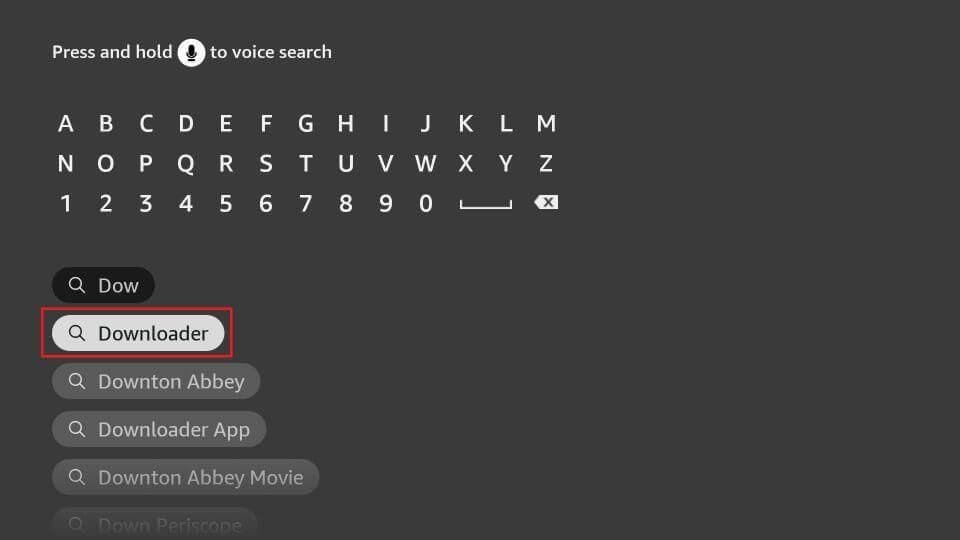




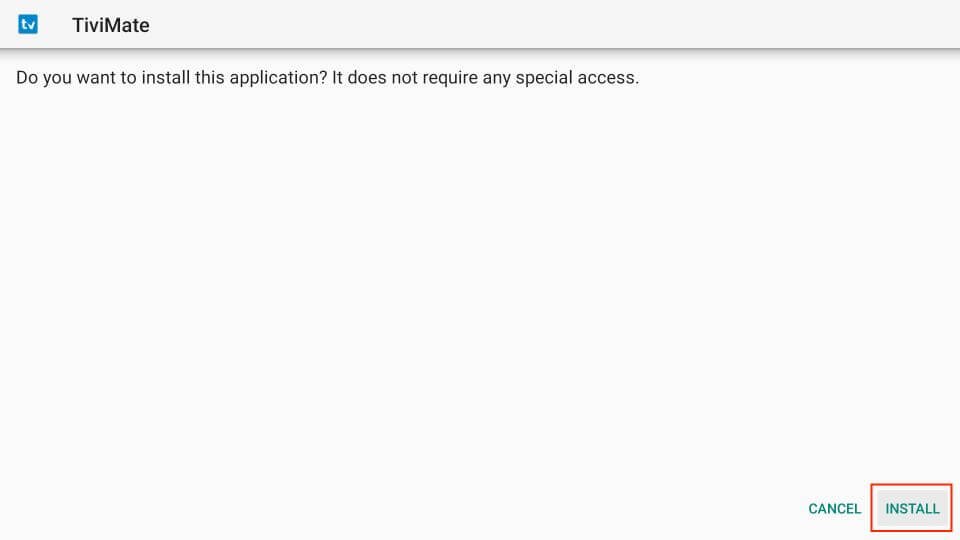
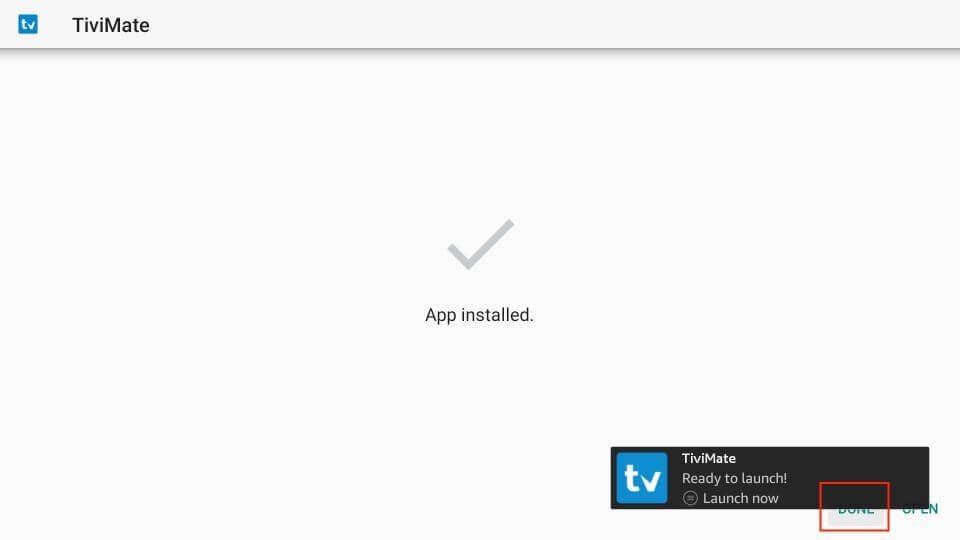

Installing TiviMate via Downloader
- Launch the Downloader App: Open Downloader from your apps list and select the Enter a URL box on the home screen.
- Download TiviMate APK: Downloader will now fetch the latest TiviMate APK file, roughly 12MB in size, and prompt you to install it. (CLICK HERE TO DOWNLOAD IT)
- Install TiviMate: When the download is complete, click Install.
- Finalize Installation: Once installation is finished, select DONE. You’ll return to the Downloader app.
- Remove Installation File: To save space, select Delete to remove the TiviMate APK file from your device, and confirm the deletion by clicking Delete again.
Starting Off with TiviMate IPTV Player
Ready to get TiviMate up and running on your FireStick? First things first: let’s make accessing it super easy by moving the app to your FireStick home screen. That way, it’s right there when you want to dive into your shows.
Quick Setup Tip
Before you start streaming, you’ll need an active IPTV service subscription, as TiviMate doesn’t provide content directly. It’s the magic key that unlocks all your channels and shows through the app.
Step-by-Step Guide to Adding Your Playlist
- Open TiviMate and Add Your Playlist: Navigate to “Add playlist” within the app. TiviMate offers several ways to add a playlist — via an M3U link, Xtream Codes, or Stalker Portal. Most IPTV services use M3U, so we’ll go with that option here.
- Enter Your M3U Link: When prompted, type in your M3U link. These links typically include a username and password within the URL, looking something like this:
http://example.com:8080/get.php?username=YOURUSERNAME&password=YOURPASSWORD&type=m3u_plus&output=ts. Hit “Next” after entering your link. - Customize Your Playlist Name: After TiviMate processes your M3U link, you’ll see a preview of the channels and movies available. Here’s also a chance to rename your playlist to something more personal or descriptive if you like. Click “Next” when you’re ready.
- Add an EPG URL (If Available): If your IPTV provider offers an Electronic Program Guide (EPG) URL, you can enter it in the next step for a complete TV guide experience. Select “Enter URL,” input the EPG URL, and hit “Next.” Wrap up by clicking “Done” to save your playlist.
- Familiarize Yourself with the Remote Control: TiviMate will show you a quick overview of how to navigate using your FireStick remote. Take a moment to get acquainted, then hit “OK” to finish the setup.
And that’s it! You’re all set to explore and enjoy your IPTV service through TiviMate. With everything in place, sit back, relax, and enjoy a tailored viewing experience that puts you in control of what, when, and how you watch.
Navigating TiviMate IPTV Player on Your FireStick
Diving Into Your Content: Once your IPTV service links up with TiviMate, give it a minute or two, and you’ll see your channels and movies pop up. The app smartly categorizes everything, so you land in the TV section by default, where you can sift through various genres like Sports, Music, News, and more, making it a breeze to find what you’re in the mood for.
Exploring Movies and Recordings: Venture into the Movies section to browse through your video on demand (VOD) content, neatly organized into sub-sections for easy discovery. Don’t forget about the Recordings section, where all your saved shows live. It’s perfect for those “watch later” moments.
Setting Up Your EPG in TiviMate
Activating the EPG: Most IPTV services come with an Electronic Program Guide (EPG), essential for navigating channels and showtimes. If it’s not automatically showing in TiviMate, hop into Settings, select EPG, and then toggle on Default source to get it up and running. Remember, unlocking TiviMate’s full suite of features, including a more comprehensive EPG, requires a premium upgrade.
Upgrading to TiviMate Premium
Why Go Premium?: TiviMate’s premium version is like unlocking a treasure chest of extra features, including additional EPG functionality. With a 5-day free trial on offer, it’s $4.99 per year for five devices or a one-time payment of $19.99 for a lifetime access. My tip? Start with the annual subscription to test the waters before diving into a lifetime commitment.
Getting TiviMate Premium:
- Initiate the Upgrade: In TiviMate, go to Settings and hit Unlock Premium.
- Creating Your Account: Follow the prompts to sign up with your email and create a password.
- Purchasing Through TiviMate Companion: Jump over to your Android device and find TiviMate Companion in the Google Play Store. Install it, log in with your new TiviMate account, and choose your subscription plan. If you’re without an Android device, an emulator like BlueStacks on your PC or macOS can be your gateway.
- Seal the Deal: Once you’ve made your purchase, go back to TiviMate on your FireStick, proceed from where you left off, and enjoy the premium experience.
Need an IPTV? Check out our site AwkngTV.com we are the best providers on the planet!