Welcome to this detailed guide on installing TiViMate on your Firestick, Fire TV, or Android TV/Google TV. This guide is designed to help you get the most out of your IPTV experience, ensuring a seamless and enjoyable setup.
Why TiViMate?
TiViMate is one of the most popular IPTV players due to its robust features and user-friendly interface. Some of the key features include:
- Multiple Playlists: Manage several IPTV subscriptions.
- Customizable TV Guide: Tailor your TV guide to your preferences.
- External Video Player Support: Use third-party video players for enhanced streaming.
- Channel Sorting and Grouping: Organize your channels for easier navigation.
- Catch-Up and Recording: Access missed content and record live shows.
- Premium Features: Unlock advanced features like a favorites manager and automatic channel reminders with the premium version.
Step-by-Step Installation Guide
Step 1: Prepare Your Device
Before installing TiViMate, ensure your Firestick or Android TV is set to allow apps from unknown sources:
- Open Settings: From the home screen, navigate to Settings.
- Select Device/My Fire TV: Choose Device or My Fire TV.
- Enable Developer Options: Select Developer Options.
- Allow Apps from Unknown Sources: Turn on Apps from Unknown Sources.
Step 2: Install Downloader App
The Downloader app is essential for downloading the TiViMate APK:
- Search for Downloader: Go to the Find option and search for Downloader.
- Install Downloader: Select the app and install it.
Step 3: Download and Install TiViMate
- Launch Downloader: Open the Downloader app.
- Enter TiViMate APK URL: In the URL field, type
https://bit.ly/tivimate-apkand press Go. - Download APK: Wait for the APK file to download.
- Install TiViMate: Once the download is complete, select Install.
- Open TiViMate: After installation, click Open to launch TiViMate.
Configuring TiViMate
After installation, you need to set up TiViMate with your IPTV service:
- Add Playlist:
- Open TiViMate and click Add Playlist.
- Select Xtream Codes or M3U Playlist depending on your IPTV service.
- Enter IPTV Credentials:
- Input the Server URL, Username, and Password provided by your IPTV service.
- Wait for the app to import channels and the TV guide.
- Don’t know where to get these codes? Have a look on AwkngTV.com for the best IPTV service provider.
- Customize Your Setup:
- Navigate to Settings to adjust your preferences, such as sorting channels, customizing the TV guide, and setting up catch-up options.
Maximizing Your TiViMate Experience
Benefits of a Premium Subscription
Upgrading to TiViMate Premium unlocks additional features that enhance your viewing experience:
- Favorites Manager: Easily manage and access your favorite channels.
- Automatic Channel Reminders: Never miss your favorite shows with automatic reminders.
- Advanced Playback Options: Enjoy more control over your viewing with advanced playback settings.
Troubleshooting and Tips
- Buffering Issues:
- Ensure a stable internet connection.
- Clear cache and data from the TiViMate app periodically.
- Channel Loading Problems:
- Double-check your IPTV credentials.
- Contact your IPTV provider for assistance if channels fail to load.
- Regular Updates:
- Keep TiViMate updated to benefit from the latest features and bug fixes.
Conclusion
Installing TiViMate on your Firestick or Android TV is a straightforward process that significantly enhances your IPTV viewing experience. By following this guide, you can easily set up and configure TiViMate, unlocking a world of entertainment at your fingertips.